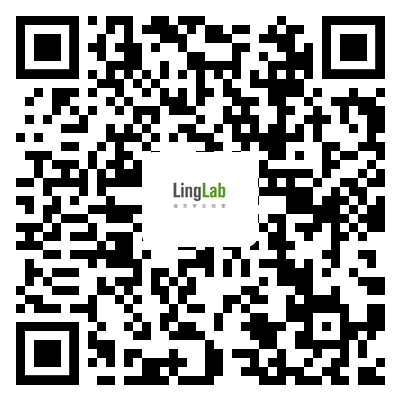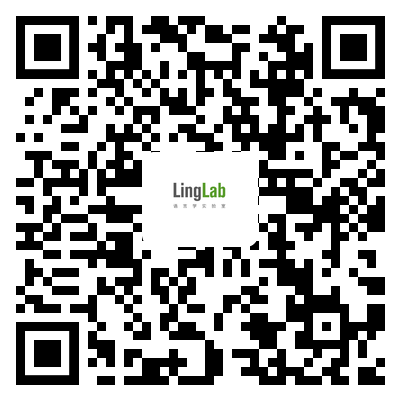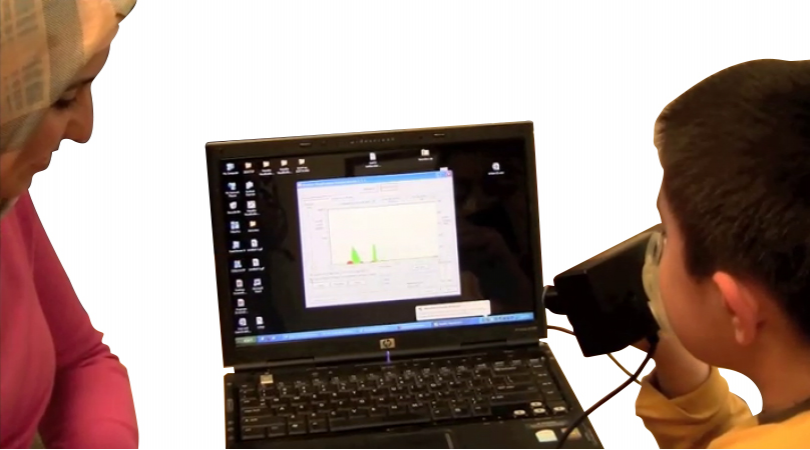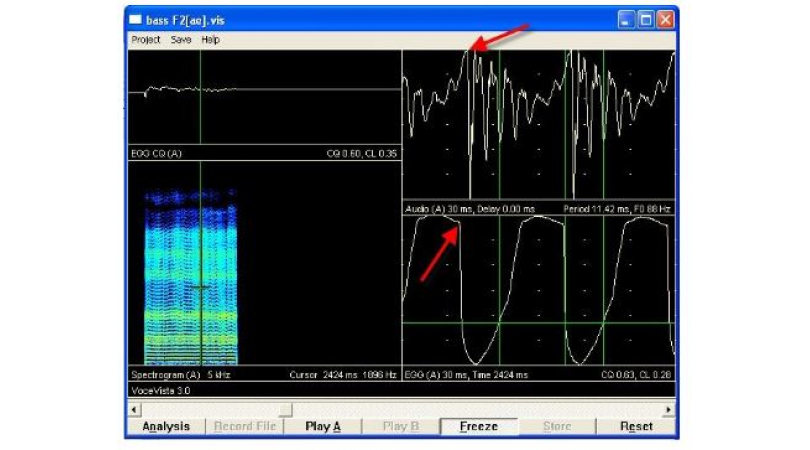1587 阅读 2020-03-06 16:46:11 上传
Welcome this video will provide an introduction to the MindWare Mobile,specifically when used in wifi mode.We will explore the Mobile learn how to turn it on and navigate through the various features.set up a wireless network and configure the Mobile prepare to data collection.This is the MindWere Mobile on the front you can see a variety of buttons,This center button with a little running man on it,is used to turn on the mobile and as a select button,There are up down left and right arrow buttons.and two context dependent buttons A and B.This is the top of the mobile on the top you can see a charging port,In charging LED,an SD card slot.The charging LED will turn on when the minor mobile is first plugged in,If the mobile is fully charged,the LED will then promptly turn off .If the men were mobile is not fully true urged the LED will stay on until charged.To SD slot,simply pushing the SD card.to remove the SD card,push in the devite with your finger.if that is difficult a pencil eraser is the perfect size.On the bottom of the mobile you can see a variety of participant lead connectors.On the left are the two biological channels,used for emg,ekg respiration etc,on the bottom in green the galvanic skin conduction connectors,and on the right,are the cardiac impedance connectors,in the middle,is the ground porch.From this view you can also see the belt clip that is attached to the back of the mobile.To turn on the MindWare mobile,press the center button.and the MindWare mobile will power up.Once the mobile has powered up,you can see the two primary modes in which the mobile operates,local mode and wifi mode.This video will focus on Wi-Fi mode, you can also see that the two context specific buttons.Now have labels associated with them.A button will shut down the mobile,and the B button can be used as a select button.These labels will change depending on the screen currently visible on the mobile.To enter wifi mode,navigate to the wifi icon using the right arrow button,impress either the select button are the center button,configuring wireless screen will appear,and you will see the main wifi mode screen,in the upper left hand corner is it battery indicator showing the amount of charge remaining on the mobile.in the upper right hand corner,is the wireless status indicator,which currently shows that I am not connected to a wireless network.There is also a clock showing current system time.Below these you can see,the mobile ID,which is currently set to the default MW mobile we will see later how to change this.fellow that is the SSID or wireless network name,and then the status of the wireless connection.currently the mobile is searching for the wireless network.To modify these,you'll need to enter the menu.within the main menu are several sub menus,the first sub menu,is the wifi setting menu.Then the system setting sub menu where you will set the mobile ID.and the system date and time.When need that, you can return to local mode.if you chose wifi mode by accident,and be in that,you can power off the MindWare mobile.First,we will modify the wifi settings.The first wifi setting but we will need to modify is the ssid or wireless network name.To do so press the right arrow button,The are two modes in which you can set your ssid,auto mode,and manual mode.Auto mode will scan for available wireless networks.and allow you to choose from the networks that it finds.To do this,navigate down to the ssid menu and press the right arrow button.it will scan for available networks,and then you can choose the network to which you want to connect.If your network did not appear,when scanning for available networks reenter the ssid menu,and choose manual mode,navigate back down to ssid,and you can use the right and left arrow buttons to navigate between fields.and use the up and down arrow buttons to change the character.Once you have set your ssid to the desired name,choose safe.Next we will need to set the authentication method,enter the menu.Next you will need to identify which authentication method and encryption method.or associated with your wireless network.You may find this table useful,and identifying the appropriate authentication and encryption.This table is also available in your MindWare mobile manual.Once you have identified the appropriate authentication and encryption modes.choose your authentication method using the right and left arrow keys,I will choose wpa-psk,choose the appropriate encryption,navigate down to the key and press the right arrow key.Use the up and down arrow buttons as before,to choose the appropriate character,Use the right and left arrow buttons to navigate between fields.Once you have entered your network key choose safe.Once you're key is entered,choose the back,Finally we will need to choose whether our mobile will be using a static or dynamic IP address.if you will be using a dynamic IP address,then you can leave the mobile in its current default setting.To use a static IP address use the right arrow button,choose static IP mode.and then use the arrows to navigate between the various rows.use the right arrow button to choose the row.and use the arrows again to choose the appropriate field and modify it.I will be using a dynamic IP address.so I will return to HDCP.Now that all of my network settings are correct.press the save button,configuring wireless screen will appear.the settings saved screen will appear showing that my network setting have been saved.press the ok center button.and your MindWare Mobile will load the network settings.When you return to the main wireless screen,your network status will be searching.Once your MindWare mobile has connected to your wireless network the status will change to connected.and you will see your IP address.the wireless indicator in the upper right hand corner,will also change to indicate that you are connected to a network.Finally we will modify the system settings.re-entered the menu,navigate to system settings,and here you can modify the device name,modify the date and time,information about your device including the model,and firmware version,To modify the device name choose that option,and here you can use the right and left arrow keys,navigate between fields and the up and down arrow keys to modify the characters.note that each device connected to your Bionext.for wireless data center.during a given trial must have a unique name.So if you have to mind where mobiles connected,you will need to have two different names for those mobiles.once you have chosen your desired name,to save.and you will return to the system settings menu.you could also modify the date and time if desired.Your mobile is now configured and ready to collect data.which will be covered in a separate video,To turn off your mobile,return back to the main menu.navigate down to power off.and select.If for some reason your mobile would not respond,or would otherwise become uncommunicative,and you needed to shut it down manually,hold down the center button for approximately ten seconds.