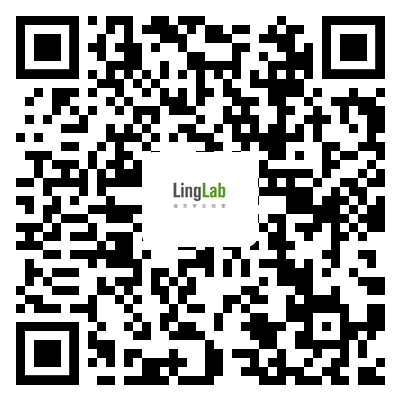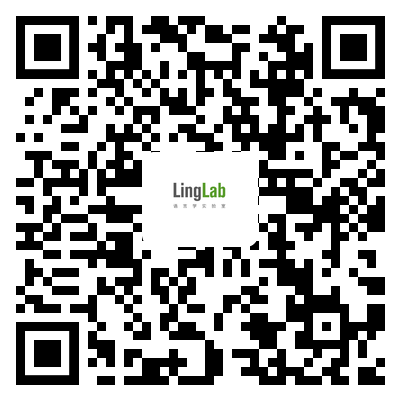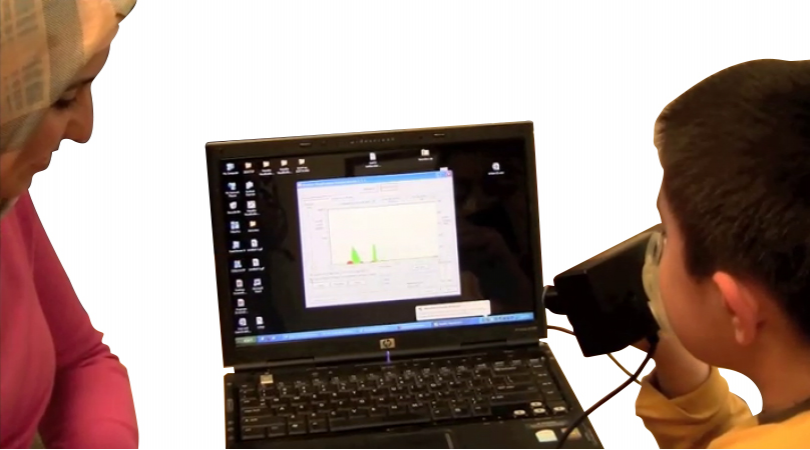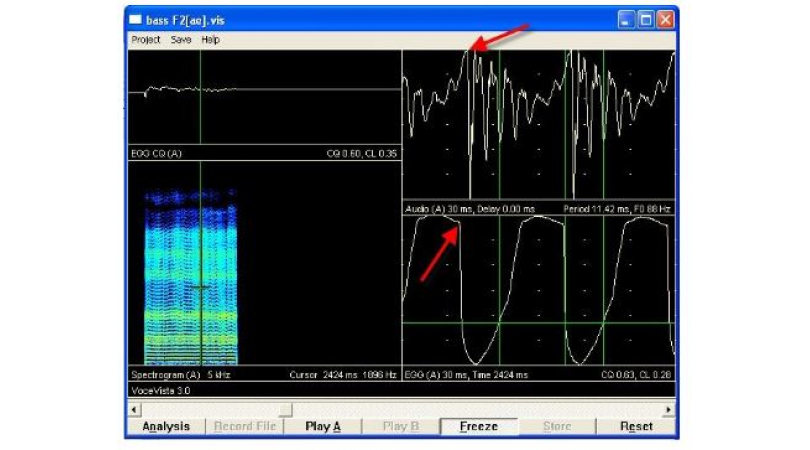1435 阅读 2020-03-10 11:35:30 上传
Welcome,This video will provide an introduction to acquiring data with the MindWare Mobile.It will demonstrate how to connect a MindWare Mobile to Bio Lab.Including troubleshooting connection difficulties.It will also demonstrate how to acquire data,and properly disconnect the mobile once data collection is finished.The first thing we will want to do is to open BioLab.The first time you open BioLab it will prompt you to select an IP address.You will want to select the IP address for the network adapter through which the mobile or mobiles will be found.If you are unsure which IP address is correct you will want to contact your system administrator.I will choose this IP address and click ok.Next I will want to choose the correct acquisition source.I will do this in the box labeled acquisition source in the upper right hand corner of the screen.I have two choices relating to mobiles.The first choice is for data collection with mobiles only and that's ambulatory wifi.If I also want to perform wired collection.Then I will want to choose bio next and ambulatory wifi.When I make my selection,BioLab will attempt to open the network device detection screen.However you may have a window pop up from your firewall application.you will need to allow a BioLab through your firewall on the appropriate networks.Next the appropriate boxes,click allow access.Your screen may vary in appearance depending on your firewall application.but it should be similar in principle.This will bring you to the network device detection screen.On the network device detection screen,the first thing that we will want to note is that under settings.You can change the IP address,if it was not set properly when BioLab first started up.You can also access a known device list.which currently is empty because I have not connected any mobiles to BioLab.To connect a mobile to BioLab,I will want the mobile to be turned on,and to be on the main wifi mode screen,If I am properly connected to a wireless network context A will be labeled start.You put my device into discovery mode so that it can be connected to the computer,I will want to press that start button.will within five seconds or so,transition over to a screen that says Status discovery.This means that the mobile is now discoverable,and eventually should appear on the network device detection screen on my computer.This may take up to thirty seconds,you can see the device appeared on the network device detection screen.If I want to connect to the mobile,I will press the button to the left of the device identifier associated with the mobile to I want to connect.I can choose for channels for collection.I will choose a typical cardiac and peanuts set with activity.I'll choose the first bio potential channel,Zo,dZ/dt,and I will choose an x axis accelerometer.and press continue.Note that these settings will be saved,such that the next time I connect my mobile with the same device identifier it will default those settings if I am not able to detect my mobile.because the computer is on a different network than the mobile.I can use direct discovery to enter the mobile IP address and connect directly.To do so I would go under tools,direct discovery,enter the IP address,Note that in order for direct detection to work,mobile will have to be in discovery mode as we set up previously.you can repeat this process either direct detection,or just putting your mobile in discovery mode so that it is detected by the computer.as many times as necessary two eight mobiles.I have now discovered my second mobile,if I want to connect to this mobile and choose the channels that I want to collect.I will again click on the left button however for this demonstration I will limit myself to one mobile.If I am having difficulty detecting my mobile,there is a simple way to troubleshoot what may be causing the problem.To do so I will go down to the windows start menu,search for cmd, enter.and that will open up my command window.I will then ping the IP address for my mobile.by typing in ping.space,and the IP address.and hitting enter.This is an example,a ping where I was able to communicate with the device,If I am able to ping my device,but I am not able to discover it,that it is most likely a problem with my firewall and I will want to revisit my firewall settings.However,If I tried to ping the device,and I am told that the destination host is unreachable.then there is likely a networking problem.verify first that your mobile is connected to the wireless network.If it is then you will need to contact your system administrator to troubleshoot the network.Back on the network device detection screen I am connected to my mobile,and so I'm going to click the connect button.take me back into bio lab configuration.If at this point you realise that you wish to connect additional mobiles.you can go to hardware,Redetect Devices,However you will need to reconnect all of the mobiles even the ones that you connected.You will want to configure your acquisition settings,in the top of the screen,and down in this main area,and on the various tabs,However configuring these settings is beyond the scope of this video.once your settings are as you desire them.you can press the acquire button.This will prompt you to choose a safe location,or your data.once you have chosen your safe location BioLab will synchronize your mobiles,then you can start acquisition.note that at this point we are not saving data.in order to start saving data one of two things needs to occur.If you have set up a trigger for the beginning of data acquisition,you can wait for the trigger to occur.if at any point you wish to start acquisition manually.you can press the green start stop button.Here you will see the data that you are acquiring.If you wish to pause acquisition,press the start stop button again,to pause.and to resume acquisition press the stop button a third time.It is also possible to record events,that is beyond this scope of this video.To exit acquisition,you can either stop,and then press exit.or just press exit.This will save your data and return you to the BioLab configuration screen.at this point if you wish to acquire another data set.you can press the acquire button again.otherwise.if you are finished it is time to disconnect from the mobile,you disconnect from the MindWare Mobile,there are two appropriate methods,one method is to change your acquisition source,generally this will be from ambulatory wifi or bio next an ambulatory wifi to the file mode.you can also press the EXIT button at the bottom of the screen.this will also disconnect the mobiles.You may have noticed that while the mobile was connected to the computer.a message appeared on the screen that said press the left and right arrow buttons to unlock.this can be used to manually disconnect the mobile.if for some reason you lose communication with BioLab for instance.if you lose your wireless connection,in order to manually disconnect the mobile,press the left and right arrow buttons.and then press the end context button.However please note,that this is not the preferred way to disconnect the mobile and should only be used if absolutely necessary.if possible used bio lab to disconnect the mobile.once you have properly disconnected the mobile,you will need to shut it down,to do so press the menu button,navigate to power off.then press the center button or select.