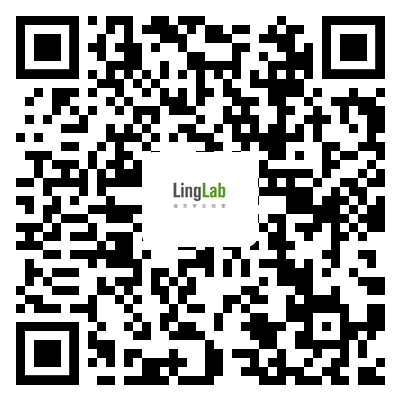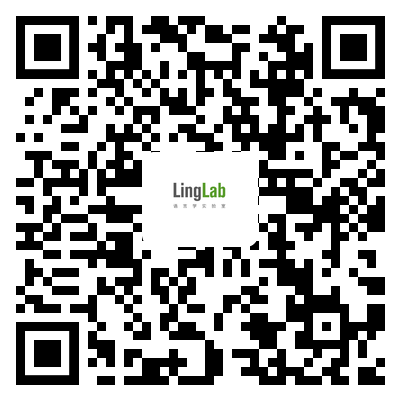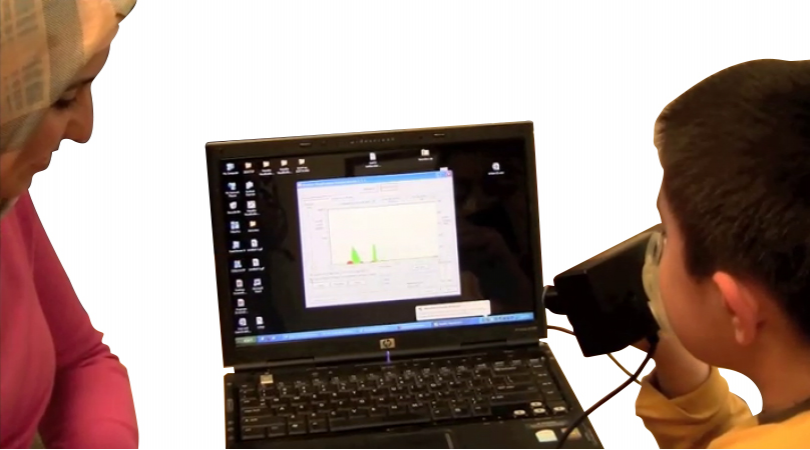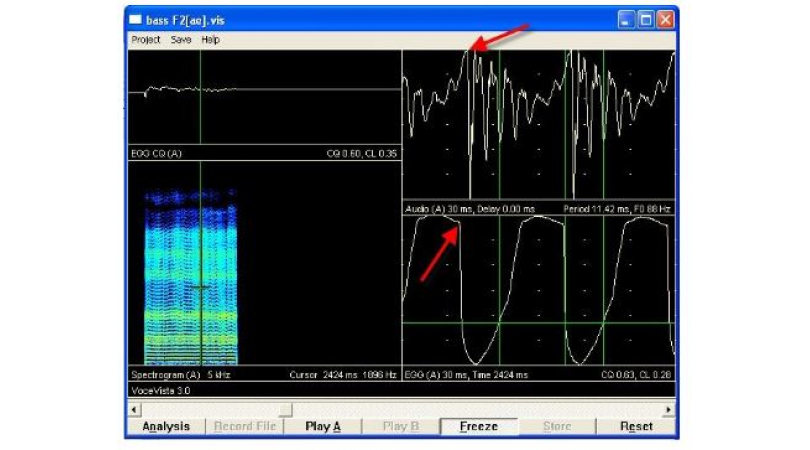1375 阅读 2020-03-24 14:08:02 上传
All right. We're gonna go ahead and get started. I'd like to start off by welcoming you all to the MindWare Training Webinar are on the EDA analysis software. My name is Eric Morgan, and I'm a software engineer at MindWare technologies, and I'm going to be your host today. So we'll start off by going over what's on the agenda for the day. The webinar is gonna be broken up into two main components, a walk through and a question and answer session each of which will last around 30 minutes, throughout the walk through. We're gonna talk a little bit about what EDA is, what it is we're measuring And what we're looking for when we analyze EDA. we're then gonna open up the EDA analysis application. And we're gonna go through some of the basic configuration steps, involved in looking at EDA. We're gonna look at the analysis screen everything that's on that screen the statistics that were driving, We're gonna look at some editing techniques of inserting and deleting peaks and troughs and moving them around. Then we're going to look at how to write that data that we've analyzed out to Excel. And we're going to load a previously edited data file because it's not necessarily as simple as opening the file that you already edited. So throughout this presentation feel Free to ask any questions that you'd like As they come up. We will be answering those at the end During the q and a session, we won't be answering them throughout the walk through portion. if you ask a question and it's not answered right away, don't worry, We've seen it, and we will get to it at the end. And you can actually access the questions log as part of the go to weapon our interface using the screen shots shown here, So it's not already expanded go ahead, and do that so that you can ask a question when one comes up. So what is EDA? EDA stands for electrodermal activity. And throughout history, simply due to the way the science has evolved the different techniques that were used to acquire EDA. it's gained a number of names that are sort of used interchangeably in the publications,so you might have seen this labeled as EDR, electrodermal resistance, or GSC galvanic skin conductance even us at MindWare occasionally refer to it as this GSR. But really they're all talking about the same type of measurement And that is EDA electrodermal activity. What we're measuring with EDA is a change in the electrical conductance of skin which is measured in microsiemens. And this change in conductance coincides with the activation of sweat glands. Typically, EDA is collected with two electrodes on the palm of the hand, but you can measure EDA several places on the body, the soles of the feet, the fingertips. But the palms of the hands are particularly good because of their high concentration of sweat glands. And studies have shown that EDA is a good indicator of sympathetic nervous system activation. So when we see changes in the electrical conductance of the skin, we can correlate that to changes in the sympathetic nervous system. So we can really gain insight into the emotional state, of a subject following the presentation of some stimuli. And when we're read it, when we're analyzing EDA, we're looking at two main components of the signal,we're looking at a tonic component, which is sort of the baseline EDA level. And we're also looking at the phasic component in these responses, or SCR-S. And a skin conductance response is just a change in the signal, that increases a certain level or amplitude. following a stimuli. And it could happen from a stimuli that you know about or a stimuli that maybe you weren't controlling for. And I'm gonna show you in the EDA analysis application some settings, that pertain to how these skin conductance responses are defined, which is ultimately going to be written out in your Excel file and used to determine, what sort of response someone was happening having to a particular situation. So with that, I'm going to open the EDA application. And we're gonna start looking at some of the basic configuration of the application. Ok? So with the EDA application open, I'm first going to go to the file menu, and choose a file to analyze. I have three examples today, and I'm going to choose the first example to start with, now, you may be familiar if you're using MindWare Mobile, or if you're using the new Bio lab software the file formats MWI and mwx, and those are the newest file formats that we write. And the MWI file is the file that you're going to open When you go to analyze your data. We also support the older .MW file format as well as the Acqknowledge file format. So the first thing that happens after we open our file is the application wants to know what channel is mapped to, what signal, Because Just because we labeled them well when we were acquiring them, doesn't mean that that channel definitely contains that signal. So for EDA analysis, the most important signal to map is obviously EDA. and as I mentioned earlier sometimes that MindWare we refer to it as GSC, so I'm going to come down here to the first subject, and choose EDA, as that channel. I'm also going to map my impedance channels,because respiration can be used in the EDA application to help us with some artifact detection and editing. So I'm gonna map those two channels, and press. Ok, And Now we're on our setup screen. So some of this I'm gonna go through fairly quickly because it doesn't pertain directly to EDA, and the second tab is what we're really going to focus on. So this first tab, events and modes defines how we're going to segment our data. Now this is a little more important in EDA than it is in some other applications because when we're looking at SCR-S this skin conductance responses, we wanna see if they're directly related to an event or stimuli that was presented to our subject during our experiment. And in order to do that, we have to be analyzing any event mode. so that the application uses those events to segment our data and then look and see if those SCR-S correlate to those events. So for my first example, I'm going to be analyzing any event mode. And I'm gonna be looking 10 seconds before each event and 20 seconds, after each event. And If you have any questions on this feel Free to submit them to the questions log, And we'll have time to talk about it a little later in the q and a portion So I'm gonna quickly move to the EDA calibration settings tab,so this is the tab where you're going to set up all the parameters that are specifically about EDA analysis. First, setting we see here is actually great out, because I'm using an mwI file. So what's nice about and actually an mwI file from the MindWare Mobile. So what's nice about using the MindWare Mobile is it can scale the data automatically into the proper units for EDA. which is microsiemens. And So since I'm using a file that was acquired on a mobile, the setting is great out, because it's already been done for us. If you were using a bio next module, like our impedance module, and you're collecting EDA that way, then we would see this microsiemens per volt filled in. And that's gonna be equal to the gain that you used to acquire your data. Because we want to divide that gain out and get back to the raw microsiemens. And If you're using something like an acqknowledge file or some other 3rd party file file that you imported into MindWare, we might not know that Information at all And you would have to tell the application. So in that case, you would then enter your own scaling factor of how to get your data from volts to the micraseaman value. The next row is all about those SCR-S. So back on our slide show here, we see that there's a latency associated with an scr, so after the presentation of a stimulus, there is some time period. during which no response will be seen. And then skin conditions response will occur. That's because skin conductance is a very slow moving signal, And It takes a little longer to show reactivity. So there's a latency component. And then there's an amplitude component. There's a change in the amplitude of the signal that we want to use to consider something and scr, back in our application, we see this microsiemens threshold, which is that amplitude,so what amplitude change do we want to see before we consider something a skin conductance response? And generally in the literature, the default value is 0.05 microsiemens, but it is editable. It's an editable parameter within the minor application. So you can change this to any value. Like, if you're only interested in responses that exceed a certain magnitude. For example, the next two are the latency window. So and er, scr stands for event related scr, and we want to consider an scr event related. If it starts within a certain latency following a stimulus, and by default, typically, these will occur between one and three seconds post stimulus. So Those are the default values here. But again, not everyone's in agreement about the time that it's appropriate to consider something event related, So they are programmable, and you can change them to whatever you'd like these are in seconds. The next row, we see the calculation method. And this allows you to break up your segment into many smaller segments to get statistics about them even though you're looking at it in a larger context, I'm going to leave it as an entire. But if anyone has any questions or if we have time later in this webinar, we'll go back and we'll experiment with this a little bit And I can show you what it does. The next setting we see is the rest signal to use. So remember, I mapped the impedance channels, and that's because we can derive the respiration signal from the impedance channels to use in conjunction with the EDA. And we're actually going to display that signal alongside the EDA signal. And we can use it to determine whether an scr and the EDA is due to respiration. It's due to artifact or if it's truly a skin conductance response. I'm gonna leave this at the z not channel. But if you had a rest belt or some other respiratory signal you can choose that here. And Finally, we have the rolling filter. So I recently wrote a blog article on the subject If you go to support.mindwartech.com, you can see that. But just to summarize, the rolling filter is a rolling average, defined by the block size, which is in which is in samples. So what we do is we take a certain number of points or samples on the EDA signal, and we compute the average of those points. And then we plot a new point on the resulting waveform. And we proceed through the entire EDA signal in that fashion. And it's really good for removing some high frequency or unwanted phasic content in the signal. But it's also very powerful and can very quickly alter the the EDA morphology pretty significantly. So, as with all filters we don't want to use them at first, We want to use them when they are needed. So I'm gonna turn it off. And I don't believe this first file needs the rolling filter,but we'll look at some later that the rolling filter really helps out with. Finally, we have our additional settings tab, Again something I'm not going to touch on too much, because it's sort of generic for all of the analysis applications that we have. But here's where you would map your videos. If you had recorded videos, along with your physiology, it's where you'll map your edit file which we're definitely going to talk about later. And it's where you'll define where the Excel file is written. The output file. And So You can either just save it in this default location, as it always is. Or you can specify where you want your results to be saved. So that's pretty much all there is to setting up the EDA application. And I'm going to press the green analyzed button and proceed to the analysis screen. Ok. So now we're on the analysis screen. I might talk a little bit about what we see here what some of these different markers mean the different statistics. And then we'll talk about editing a little bit. So the chart that's at the Top is labeled phasic EDA and this is your EDA signal. And it's marked with several color coded complexes, which are the SCR-S that have been identified in this segment. So an scr consists of a trough followed by a peak, And Occasionally a half recovery time. or the point at which the EDA or skin conductance, has dropped to less than half of whatever it took for the trough to the peak. And we can see those identified by a square at the trough, a circle at the peak and x for the half recovery. And we see that there are several skin conduct and responses that have been identified in this segment. Below we see our respiration. So this is a respiratory signal, and here it looks very clean. But if it weren't, we could possibly consider, that artifact, has resulted in both artifact in respiration and artifact in the EDA signal.But here looks good. to the right. We see our scr stats, which give detailed Information about each of the skin conductance responses that have been identified in the segment. We see the time at which the event occurred. If it is based on event, we see the name of the event, that's based on. And then the time and amplitude statistics about each of the points that make up the scr, now all this is going to be written out as well into the Excel output file. I'm gonna go ahead and expand this. We can see everything a little better. So below the scr stats table, we have a count of the total skin conductance responses that were found. We have the number of event related skin conductance responses. So in this segment we only found one that was event related, and five that were nonspecific, or NS-scrs, these are skin conductance responses that have occurred that meet the criteria that we specified on the configuration page. But they aren't falling within that latency window. The one to three seconds post stimulus, that we consider them you know related to an event. And then we have tonic scl, so I mentioned earlier that we're looking at a couple different components of skin conductance we're looking at the phasic and the tonic. phasic being the scr-s tonic being more of a general skin conductance level. And the way we're deriving tonic skin conductance level is we're taking the level of skin duct and spud ignoring all of the time spent within an scr, because that's where we're gonna scr high amplitude changes in our settling We don't want to include that in our baseline skin conductance level assessment. So We take all those out. and we find the average level outside of those. And that's the tonic skin conductance level and related the tonic period is actually the amount of time that's spent outside of an scr in any given segment. So in this particular segment, we're spending 12 seconds outside of nscr. and only about eight seconds actually inside of nser. and finally, we have the mean skink, inductance, which is taking an average skin conductance level of the entire signal regardless of whether we're in a phase a component or not. So it's literally just an average of what you see on that chart. Okay? Some going to find good segment to edit. Ok. So we'll look at this segment. So if we zoom into the second half here, you see there's a pretty large skin conductance change here. That's actually been split up into two skin conductance responses, but they aren't tied to any particular stimuli. So we can't really say that You Know Some stimuli occurred in the middle of the first one, thus causing the second one. So it's possible that this really isn't too skin conductance responses but really a single large skin conductance response. And if you felt that way it would be possible to do some editing to this signal to create that one large response as opposed to two separate ones. So I'm gonna open the editor, by pressing the edit peaks and troughs button. And i'll expand this so we can see it. Well, and I'm going to want to delete this skin conductance response here. And So you always have to have a pair of trough and peak to constitute an scr, so we wanna make sure when we're editing our EDA signal in here, that we're always leaving with a pair of those with with equal number troughs and peaks to find on our waveform. And If we don't, we will get an error. And i'll show you that as well. But for the time being we're gonna really pay attention to the fact that we're deleting one trough and one peak,always we're never deleting just one or the other. So an easy way to make this a single response is the delete, the peak of the previous response and the trough of the next response. So Now we have the trough from response one and the peak from response two, But We still have a peak in the trough pair. So if you press, ok, we see that this smaller response in the middle, which may not be one, is removed. And now we have a single response, which is much greater in magnitude and time. Another way to handle this sort of phasic activity that we don't really like is by using the rolling filter. So I'm gonna press done here And I'm not gonna save my edits so that we can come back in and work with our raw data set. And I'm gonna turn on a rolling filter. Now if you read the blog, you can get some more specifics on why we do this. But we're gonna start with our block size being equal to our sample rate. That's a good starting spot spot for how much data to take on average. and you really don't want to go any higher than two times your sample rate the sample rate of this file is 500, So we're going to set it to 500. And I'm gonna go back to that segment. And Here. we can see that there is definitely a significant change in the morphology of this signal it's become much more smooth and that response that I edited out previously, is not even there anymore. It's actually taken out that dip because that dip wasn't significant enough to make it through the averaging filter the rolling filter. And So here we have just a single skin conductance response. So if you were analyzing with your rolling filter right off the bat,you wouldn't have even noticed that this was happening which is why I definitely encourage you to to analyze without filters before you analyze with filters.so that you can understand the impact that they're having on your data. But here that's sort of been taken care of for us. Now I'm gonna show you one other technique that you can use to to do the same type of edit. So I'm gonna turn off the rolling filter and return to that segment once again. And I'm gonna open my editor. And Instead of deleting the peak of the first skin conductance response and the trough of the second one. I'm gonna delete the first response altogether. So now we don't have a response there, but we still want to capture this in this entire response, this this lowest trough to this highest peak, we can go into our scr point editor, which will actually allow us to move around these scr that are already defined, as opposed to defining new ones. So I'm gonna drag this down to the trough and press Ok. And now we're effectively achieved the same thing, but in a different way. And While the first method that I showed you would probably be the preferred method for doing the type of editing that we're doing, we do have the ability to just sort of make fine tune adjustments, of these skin conductance responses by using the scr point editor,instead of having to go in inserting and deleting points, finally, i'll show that just in case you were to delete a point, and forget to delete its corresponding peak or trough, you will receive an error from the application saying that you have a peek trough mismatch, which will give you an opportunity to press cancel. Go back in, locate the place where you had missed inserting a point and do so, If you continue the application will guess as to which one you were trying to delete, and just delete the other associated point. But I wouldn't recommend you letting it do that,I would actually recommend hitting cancel, figuring out you know where something might have gone wrong and and adjusting it accordingly. Okay? so now that we've edited our data, we're gonna want to write the statistics for a given segment out to a file. And that's gonna be done by pressing the white right button, at the Top here. When I press that, it's gonna ask us if we want to create a new Excel file or select an existing one, most of the time you want to create a new one. Expecting an existing Excel file is only really useful if you we're doing some editing and writing out some values to Excel you had to close your application for whatever reason and then came back to it later. But it's so quick and easy to write statistics to Excel that it's probably best just to do it in a single session. So I'm gonna press create new. which we'll launch Microsoft Excel. and it will fill in all of the statistics from this particular segment. On this first page, we're gonna have general EDA stats. And on the second page, we're gonna have all of our scr stats. So all of the stats that were from that table on the analysis screen, right here, and we will continue through our file making edits, writing out segments. And when we're done, will press the red done button. and it'll ask you to save your edit data. So this time I am going to save my added data. In the EDA application. The type of file that saved is a .eda File. And it's automatically going to be saved into an edit data folder which is in the same directory as your raw data file. Someone press Ok. And it's gonna take us back to the setup screen. Now, if I were to close the application, and and open my data file from scratch, but I wanna use my edit data because I had done all these edits to it. The next step I have to take before I pressed the announced the analyze button, is I need to go to this additional settings tab, and check the use edited data button, and then choose the edit data that I want to use when analyzing the data file I've selected. Now, the reason that this isn't done automatically, is because edit files can only contain data for a single participant. This file that we're looking at is actually dyadic. It has two subjects in it. And Each subject has to have its own edit file for use with it. And So I have an edit file. Now for my first subject, And If I were to go through and analyze my second subject by mapping their channels instead, I would actually have to create a new edit file and do my edits there And then if I wanted to recall them I would have to recall those edits. So that's the reason for this extra step. And if you are using an edit file, definitely remember to do this. Okay I'm gonna open up another file briefly. Sample three, and I'm going to map my channels again as Zo, dZ/dt for respiration, eda channel am on a map and event channel. and again, I'm going to look at this data, in event mode number Look at 10 seconds before the event In 20 seconds after the event. And All my settings look good. press analyze. Ok. So this data looks pretty noisy. First thing I would try here is I would try to apply my rolling filter, again I know this data is sampled at 500 samples a second, so I'm gonna leave it at 500, And you can see the drastic change that it's made. in the data. It's now smooth We can see it a little better We can see more clearly where the peaks and troughs are being marked. And So I'm gonna go ahead and analyze this file like this. I'm gonna look for an event that's going to produce an event related skin conductance responses. Ok So here we can see that an event occurred at 300 seconds. And shortly there after there's a pretty significant skin conductance response that has happened.And to the right we see that that skin conductance response has been tagged as event related, because it started within that one to three second latency that we defined, and it meets the amplitude criteria that we specified as well.So we see that it's event related, and it's related to the sink summary Event three which is this event here,And we see there's another skin conductance response that happened shortly thereafter but because it started after that latency window, we can't consider it related to that event. So it's not marked as such as marked as nonspecific.So that's how these responses are marked Both event related and nonspecific.That's how they're shown in the scr stats table.And that's how they'll appear in your Excel output file.Ok. So thatends the walk through portion of the weapon are and we're going to proceed to our question and answer portion,so I'm gonna be monitoring the questions log andwe will get to any and all questions that you submitSo feel Free to start submitting them and we'll get back to you.We've got our first question of how can I tell from recording good eda data,So there's actually a really easy way to tellduring acquisition if you're getting good EDA and you should actually do thisbeforeyou start your session,you shouldyou should do this in the preview window.And that is a sniff test.Sorespiration and EDAsort of inter locked in some very complex ways.And you can elicita skin conductance responseby taking a sniff or a sharp breath through the nose.And you'll see that response occur within that latency window.of immediately following the snip, you'll see that change.And So if you see that,then you're collecting good skin conductance And you can go ahead and proceed.if you notthen you may want to check your electrodes you know whether they'refresh or dry.you might wanna checkthe connections to the system, your gain, things like that.Okayi've got another question about why the half recovery time is negative one,Andso we're not always going to see a half recovery time.It could be that.And other skin conductance response has started immediately following the previous one,which hasn't given the signal time to level out to return to baseline.And in which case, it's never going to drop to that half recoverypointbeforewe're into our next skin conductance response so if we never observe a half recovery,then it's going to be marked as negative one in the output file.All rightWe've got another question about how respiration relates to a skin conductance response.Sowhen you see an increase in respiration,there is acorresponding increase in sweatwhich is going to be an increase in skin conductance.So If you see in your rest channel,an increase in breathing, then you canyou can consider the resulting skin conductance changes to becaused by or related to that increase in respiration.You can also userespiration signal to determine whether there might be artifact occurring in your or error occurring in your data acquisition,if you see a section of respiration that's particularly noisyin that sameportion of data, you seea lot of skin conductance responses.Those may be more due to motion artifact than actualemotional response.So that's one way in which you can use the respiratory signal to to gain some more insight on what's going on in EDA.okayWe've got another question related to the block size of the rolling filter,so I mentioned that a good point to startwith your block size and the rolling filter isequal to the sample rate at which the data was collected.But how do we find that sample rate? How do we know what it is?So in the analysis applications,the sample rate is listed on the channel map screen.So if I go to file map channels,this is the same screen that comes up when you open a fileyou could see the sample frequency listed at the Top.You can see this same valuein bio lab if you open the file for viewing.So those are two main ways in which you can tell the sample frequency.And I mentioned also that there's a blog post on the subject. Soi'll go ahead and show you that.if you go to our support site, which is support that mindware tech.com,we have a number ofsupport options and a lot ofa lot of articles that will sort of help you throughsome of themost frequently asked questions about our applications.We also have a blog and the blog is lessspecific training and more generalconversations and topics about how to use certain features, or or how didthe science behind some of the the analysis that we're doing.Andthe most recent article happened to be about the rolling filter and we talked a little bit aboutyou know what does it mean? How is it represented mathematically?When would you wanna use it? Things like that? Soso definitely go check this outAnd there are definitely a lot of resources there that are very useful.And I almost forgotI had mentioned earlier that if we had time we would talk a little bit about entire versusinterval calculation methods.So i'll go ahead and speak to that. Now,as I mentioned earlier, the calculation method will allow you either too,calculate skin conductance level over an entire segment, orcalculated over smaller time intervals within a segment.SoI'm gonna change my calculation method to interval.I'm gonna set my interval period to one second,meaning that I'm gonna calculate the skin conductance level every second second by second skin conductance.But I'm still gonna view my data in the same event mode,So I'm still gonna look at 30 seconds worth of data.But I but I would like to know as wellHow is this changing second by second?Repress the analyze button.Let's for my rolling filter back on first because we definitely needed that this file,And here we can see some additional cursor on the screen these grey cursorsand these are defining the intervals.So every second, like we said, we want to calculate a new value.Andskin conducted statistic is not a single value but rather an array of valuesone of whichor each of which representing the skin conductance level in a given interval.So we can scroll through here look at looking at the skin conductance values for each second of datawithin this segment.All this Information is also written out to the Excel output filefor use in your stats packages.So there's a question aboutthe 10 seconds pre and 20 seconds post that i've been using for all of my examples.and whether or not that is a standard practice,it's not really,but it does give you a nice window into a little bit of data before the event to see what was happening then.and enough after the event toto properly see where the event related skin conductance response is occurring.So Really? I meanthe latency setting is one to three seconds. Andit for event related skin conductance responses,You Know We expect to see them within that time period. So20 seconds is evena lot to if we're only interested in capturing that particular skin conductance response.Now, if we wanna see sort of the trail off, see howhow the subject is affected you knowlonger after that particular stimuli, then yeah you can increase thispost event time to as much as you would like.Whatever it is that whatever time frame you're interested in and viewing if you want to see,you know up to the next stimuli,what's going on with the subjectYou can increase the post event time to that nd it would beperfectly acceptable to do so.Okay, i've got another questionrelated to bringing in data from 3rd party systems.So there are a number of devicesthat can collect EDA and some of them are in the form factor of a wristwatch or something to that natureAnd Thereoutput in various,you know output file formats.Well We do have a way of getting that data into the EDA application for analysis.with scr-s and everything that we do here with our MindWare file,and that is by using the ASCII to MindWare converter.Sothat's available from the tools menu and all of our applications including Bio lab.And you go to tools, ask you to my work inverter,and you would select the filethat you want to convert. Sopart of the criteria for being able to bring a file inis that it needs to be text based.and it needs to bein dill emitted columns of some natureSo a tab to limited filea comedy limited fileBut as long as there's somesome separating character between channels of datain the file that you want to bring in, you can pretty much import it.And Let me see if I could find a an example here to show you.All right, so I think i've got a file, and I'm going to attempt tobring this into the minor application.SoI'm gonna press that file open.And I'm going to go to my data folderand grabthis .csv file here,from the impact the device.press convert.and is gonna open up our ascii MindWare convertersome of the Information you didn't you need to know about your file in order to bring it improperly isthe sample rate at which it was collected,whether it's being stored in volts or counts,andwhat character's being used to separate the data channels.in this particular file? Because it's a csv we know it's a comma.And just from knowinghow the IMP attica file is stored, I know that thisfor here means that the sample rate is four.This is gonna be different for every device so it's importantwhen you're doing this to get as much Information about how the data is stored as possible so that it makes bringing the data inas easy as possible.If not,most of this is defined in manuals or something that's provided by the company that makes the product.And we're gonnaadjust our where our data startsSo we're gonna offset past this header InformationAnd thenwe're gonna say that there's an EDA channel available,and it's that simple. So once we have it in this formpress ok,we save it as a minor file.It's converted because it was a very small file,and that's all there is to itAnd now we can open it up in the application.Soassuming that I did that, right? Because I'm sort of doing this on the fly.I'm gonna turn off my rolling filter,open it up.and we havesome semblance of EDA data probably needs to be modified. A little bit,probably needs to be filteredbut that's generally how you would get the data into the application.Okay. We've got another question aboutevents that are marked in a 3rd party program such as know this observer.Sothere are a few different ways in which you canbring events into the analysis application.there's the event filewhich is created automatically in bio lab if you're using an older version of bio labor if you're using a version of bio labthat creates mwI files, those events are storedin the mwI file itself.So they'll automatically be populated on the events in modes page in this event list.if yourevents are being recorded as a digital event channel using a bio necks,then we have to mapthe event channelin the channel mapping screen,which I believe I did with one of these examples. So Yeah,I mapped an event channel here,and we're gonna detect the events from that event channel we're gonna detect the digital pulsesand label thembased on the values that they are.And then we can analyze based on those events.Or if you're using observer we actually partner with know--this and we're able to importtheir event files natively.So you would basically from observer export your events as a text file.And then up here in this event file path,you would specify your observer event fileAnd those would come in and be displayed herethe same way as the events that i've shown you today.So a few different ways we can get events inBut once you get them in the analysis based on them all works the same way.So i've got a question about tonic skin conductance versus mean scl,and it's sort of difficult to say you know when you should use one or the over the other it depends very much on the context of where they're being used.But it's important to understand that you know tonic is that baseline skin conductance level.it's the level from which all these scr are occurring.And the mean scl is taking into account all the scrs that occur throughout your segment.Someanscl is gonna give youmore of a picture of the reactions that are occurring during a given time period whereas tonic is going to give you just sort of the general levelthat they were atat that point in time.All rightso that concludes all the time we have for webinar today,I'd like to thank you again for attending and be on the lookout for future webinar offeringsas they come upon our training website. Thanks and have a great day.