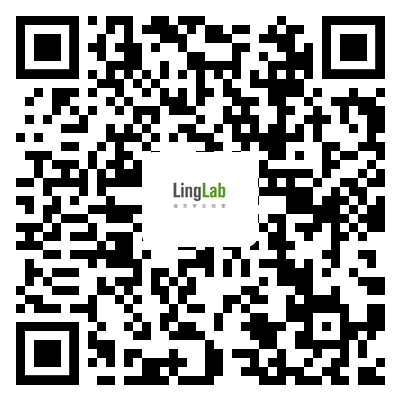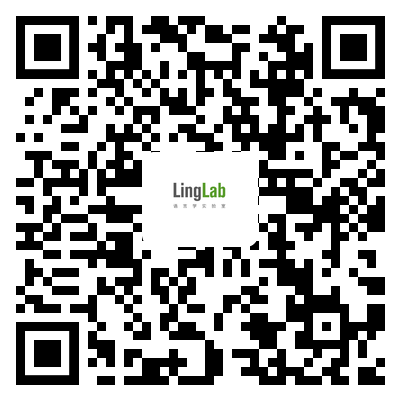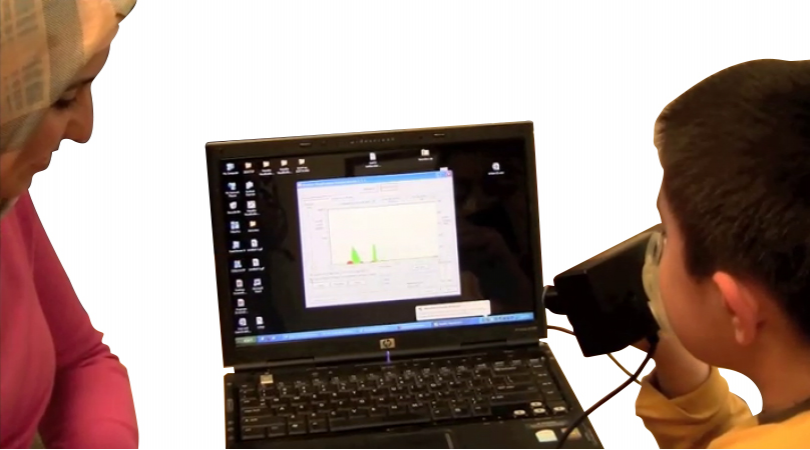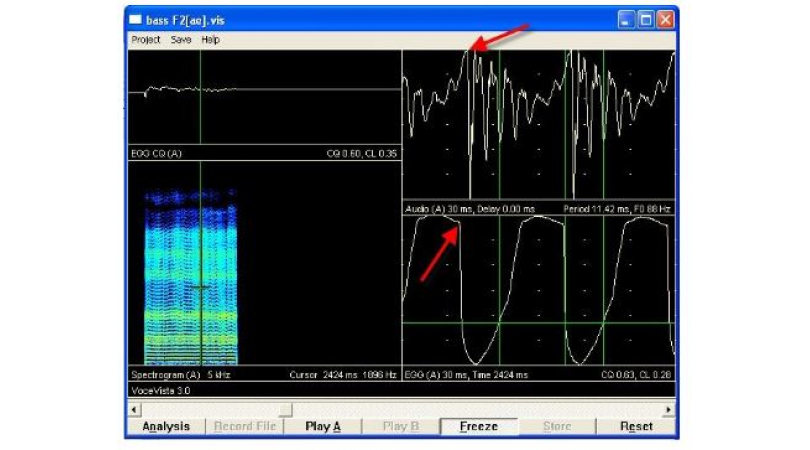1428 阅读 2020-03-24 20:26:19 上传
My name is Eric Morgan,and I'm a software engineer at MindWare technologies,And I'm going to be your presenter today.So the webinar is going to be split into two main parts.we're first going to start with a walkthrough of the ECG editorand then we're going to follow that up with an interactive Q&A session.Some of the topics that we're gonna coverduring the walk through the ECG editor,include an overview on ECG editing,Sort of what are we editingWhere does the Information that we're editing come from.The importance behind editing the ECG series,in determining our statistics.We're then gonna launch the ECG editor itselfspecifically in the HRV application,and we're going to look at the controls that are available to us in therefor performing the different types of edits that we need to perform.Then we're going to look at how we save those edits and how we subsequently load them.And Finally, I'm going to go over some tips and tricks.related to using the editor and a variety of situations.So I'm gonna start by giving a brief overview of the stepsleading up to editing.So we understand where the signal is coming from and where the points are coming from that we're editing.We start with our ECG signal.Now this may be filtered,You may have applied filters to this in the analysis applications or even during Biolab.But we have our ECG signal,and we're gonna pass the ECG signalthrough a peak detector,an algorithm that attempts to identify the our peaks for each cycle of ECG,and this is done by searching for characteristics of the signalwhich match the expected characteristics of our peak.But this peak detector is not perfect,and it can struggle with non normal data,which can be caused by motion noise by poor electrode placement or connection or by some sort ofelectrical interferencelike 60 Hz noise caused by surrounding electrical equipment.And So we wanna take these peaks that we're trying to identify and determine whether or not they might be artifactor errorintroduced by the peak detector.And in the MindWare applications,we have two artifact detection algorithms we use to help us decide whether something might be artifact.We have the IBI min max, which simply looksat heart rate changes that either go above or below specified thresholds.And We have the mad med check, which looks at variability between beats,and whether it's physiologically possible orunlikely, that ofand IBI can vary by a certain amount, beat to beat.And we're gonna take thesethe peaks and we're going to pass it through these algorithms and determine which onesmight be correcting, which ones need further examination,which leads us to our final step of artifact correction.This is where we're gonna use the ECG editor,to fix the mistakes of the peak detector.to properly identify all of the visible our peaks in a segment so that we are capturingthe most Information from a given segment and using it to determineour statistics.So why is editing important.Sometimes we're looking at segments of 120 seconds300 seconds worth of data.Does it really matter if the occasional are peak is not marked correctly?Absolutely,it definitely does.And Now is a good time,to mention the difference betweenediting for heart rate variability and for impedance cardiorrhaphy because in both of these applications were usingthe same ECG editor.And we're still analyzing the same ECG data,but we do it in a slightly different way.And So most of our examples are gonna be done in the HRV application,but i'm going to allude to and mentionsome different ways in which you would analyze or editsegments. If you were analyzing in impedance.for heart rate variability,we need this 32nd contiguous window of our peaks to calculate RSA.and if you miss any beats or add any beats to thatsegment,then it's going toincrease or reduce the variability of your segmentand therefore affect your RSA measure,With impedance cardiography we're looking for good cycles of ECG and DZ/DTto form our ensemble or average cycle for that segment.And if we have bad cycles marked,then we're going to corrupt that averageand therefore affect all of our statistics.As an example, I'm going to use this segment of HRV data,in which there are currently no artifacts.All of our peaks are marked it blueand we have an RSA measure of of reasonable value.Now, if we were to introduce even one artifactinto this segment.We can see that our RSA value has changed by an entire unit.That is statistically significant when you're analyzing heart rate variability.Now if you were to introduce many artifacts you can see that the difference between a clean segmentand a segment with many artifacts is truly significant.So it is really importantto pay attention to when you see artifacts marked that you investigate them and correct them using the ECG editor.Before we get into the application,I'm gonna go over some typical editing scenarios from a high level perspective using some diagrams,and then we'll get into a filewhere a lot of these are showcasedAnd we'll use the tools available to us to actually perform these edits.One issue that might come up is that we'll see an extra beat that's been flaggedhereIt happens to be on a p wave, but it could be on a t waveIt could be just from high amplitude noise in between beats.In any case,when we see an extra beat like this,we wanna delete it.Simple as thatwhen we see a missing beatBut we can tell visually that there is our peak there,Just because we know what our peak should look like.We want to insert it.And then there's the case where there's a missing beatAnd you can't quite tell where the our peak should be because the noise has corrupted the signal so muchthat you can't tellthe our peak from the noise.This is where it gets a little tricky and it changes a little bit whether you're doing HRV or impedance analysis.in HRV.because we need that 32nd contiguous section of our peaks.We have to sort of guess where this peak would be.And we have tools in the ECG editor that allow us to do that it's called mid beatingfor impedance, since we only want to identifyquality cycles of ECG within a given segment,we would just leave it like this,becauseby placing a point there, we would actually be corrupting our ensemble.So with thatI'm going to go ahead and watch the HRV application nd we'll start using some of the toolsin the ECG editor to perform some of these edits.Ok. So now i've switched over to the HRV application,and I'm going to pull upthe analysis screen.So we can see here that much like the screens I showed you in the presentation there are many blue dotsmarking our peaks. And those are the applications way of saying thatthey are most likely a correct placement of our peak.And Then We have some yellow dots near the end of the segment, whichdraw our attention to it. That this might be an area of problem. Now,we can very clearly see thatthe data changes hereand that we definitely need to address somethingBut to do so we need to go into the Edit oursscreen and investigate a little closer.So I'm going to take my cursor up to the Top of the screen and click on the edit r's buttonto bring up the ECG editor.So this is the ECG editor. This is where you're going toperforming all of your edits on the ECG data.And As we go through several examplesi'll highlight different tools and different areas of the screen that are important.So obviouslythe focal point here is the plot where we see our ECG wave form and in this case, respiration behind itIf you were doing this in impedance you would see your DZ/DT waveform behind the ECG in blue.The rest color can actually be changedby clicking on this color box, the right hand side of the screen.And you can change it to something that maybe is a little more easy for you to see.Sometimes that can be distractingSo we keep it as a a darker color to start but if you want to seethe respiration enhance a little bit, you can change it to whatever coloryou see fit.Ok,so now in order to examine this area of data more closely we need to zoom in on it to see exactly what's going on where we see these yellow markers.to do that.I'm going to use the graph tools located at the bottom left corner of the graph,and specifically the zoom tools.So in the middle,you'll see that there's a magnifying glass icon.I'm gonna click on that.And You have several zoom options.The middle one on the Top is a horizontal zoomwhich allows you to select an area of time in which to zoom to.And If you have questions about the different types of zooms there is a support article available on our support site thatgoes over all them in more detail than this?We'll be using a couple of them today.So I'm going to clickon that zoom option, and you'll see my cursor changesfrom the crosshairs to a magnifying glass.And I'm going to left clickto the left of the noise area, which I want to examineand drag my mouse across while holding the mouse button downto define the area in which I want to zoom.Once i've done that, I'm going to release it.And we'll now see that area, but in much greater detail.And Now, we can really seewhat's going on with the waveform at this point in time.Andwe can see that we haveand our peak that has a yellow star on it followed bysome noise that doesn't really look like in our peak looks like noise,followed by another peak with a yellow marker on it.And So this is one of those examples where thepeak detector has falsely identified noise as and are peak,the noise being those very high amplitudeyellow marked peaksin view.And So what do we wanna do? We want to delete these.And we're gonna do that by using the delete tool.So I'm going to click on the red delete buttonAnd When I do that,and I move my mouse back into the plot.you'll see that it's changed to an orange circlethat started,and this is now depicting the area in which you're looking for peaks to delete.Sowhat I wanna do is move my cursor so that one of these yellow peaks is included in this orange circleAnd press my left mouse buttonto delete it.And I can do the same thing for this other peakThat's clearly not on our peak.And When I do that,you'll see that the peaks around it have now turned bluebecause the timing that we expect between peaks has been restoredAnd all beats now pass the artifact detection criterion.This circle can be expandedor contractedby using the mouse wheel.So by pushing the mouse wheel forward,I can increasethe diameter of that circleAnd By pulling it back,I can decrease it.You'll also notice that there's a sensitivity meterin the upper left hand cornerthat adjusts accordingly as I do this.So if you happen to have a mouseit doesn't have a squirrel wheel or using a laptop where it's not so easy to do thisYou can always use that sensitivity control to perform the same action.And So when I'm done deleting, i'll go ahead and turn off the delete toolby pressing that delete button again.So before I exit this segment,I'm just going to zoom back out to see the full segment of data just to make sure thatthere's no other edits that need to be performed at this time.and so to do thatI'm going to open up thatzoompallet from the graph palate again.And this time I'm gonna choose the one in the lower left hand corner which is a zoom all.So now we've returned to the same amount of data that we were originally looking at.And We can see thatall the peaks that are identified on this screenhave a blue peak,meaning that we're done editing. And we can now exit the editor.I'm gonna do that by pressing. Ok.And we can see now that our analysis screen is updated with the edits that we've madeandour RSA value is now correct for this segment.So that is an example of how you woulddelete a point.Now I'm going to proceed to the next segment.And We look at another example.So here we see another area of noise with some yellow markersAnd so we're going to do just as before,we're going to open ourECG editor by pressing the green edit ours button,and take a look.using the same technique. I'm going to select the horizontal zoom.And I'm gonna zoom into this segment of data.Ok, so here we see that once again, there's a high amplitudenoise spike that's being falsely identified as and are peakup here.But we also see somethingright before it. That looks quite like in our peak spike.It's around the right amplitude It's around the right spacing.So I'm willing to bet that's an our peak,So the first thing we wanna dois delete the noiseand then we'll try inserting an our peak there and see if the timing works out.So I'm going toselect my delete tool again,hover over this point.and click my left mouse button to delete it.NowI'm going to select my insert tool,which automatically deselect my delete tool.And I'm going toplace the circle over what I suspect to be the peak.And with that, our peak in the circle,I'm going toleft click once again,and the applications going to insert a peakon the on the peak that falls within that circle.And we can see that the blue dot has appeared,meaning thatthe peak meets thetiming criteria. In the artifact detection algorithm.And The series is not clean.There are a couple other ways you can insert a peakandwell there's really only one other way you can insert a peak and that is by turning snap to peak offto insert a peak specifically where you click as opposed to within the circle.So by doing that,my circle now becomes cross here.And Wherever you click on this graph regardless of whether it's on the signal or notit's going to insert a peak.They might wonder why you'd want to do that. well there are some situations in which there is so much noise around what you suspect to be an our peakthat you can't get your circle small enough to only capture that one peak.But you know it's there. So you can take thatcross hair tool and you can just click exactly where you see the peakAnd it will place a peak there.But generally,if you can see the our peak,you should try to use the snap to peak because the application is going to pick the best peakfor that our peak.Ok. So with that, I'm going to once again zoom out,take a look at the whole graph,and we could see that our series is clean. So I'm gonna press. Ok,and we're done editing that segment,moving on to segment three.We can see that there is this large section of noise in the beginning of the segment.And we're gonna have to deal with that and it may be very difficult to actually findour peaks in that sectionBut we don't know till we open the editor.so I'm going to do that,and take a lookAnd Like before. I'm going to zoom in to the area of interest.So we can tell what's going onAnd Here. There is a lot of movement noiseandthere are some are peaks that we can identify.But there are a lot that we can't there's a whole section in here in which you really can't tellwhich of these peaks are our peaks.And with heart rate variabilitywe can't just remove the middle of this and keep the peaks that we see at the beginningbecause we need to have this 30 seconds of contiguous data.to calculate RSA.so the only option for us here is to just remove this portion of data from analysis,because it's okay to do thatin heart rate variability as long as you have at least 30 seconds of continuous datawithin your segment,obviously, you want to keep as much data as possible.But we can afford to lose these firstfour seconds, becauseediting them is impossible.Sothere are a couple ways you can do this.And The first way I'm gonna show you is by deleting all the points between the X cursors,so the X cursorsare these blue vertical lines that you see on the plotat3061 seconds and 3062 seconds,I want to drag these nowusing my mouse. And I'm first going to switch back to the cross hair toolusing the graph power to lower left hand corner.And I'm gonna grab this cursor.And while holding down the mouse button, I'm going to move itso that it's outside of the area of noise that we want to remove points fromAnd I'm gonna do the same thingwith this other cursor.You'll notice that above it,in the upper right hand corner of the screen,that these values change as I move these cursors.so we can see sort of where we're moving them and the distance between them.But for this particular example, all we really need to know is thatthe cursors are on either side of this noisy area.And thenby pressing the delete all points between X cursors button at the Top of the screen here,all those points will be removed.andyou'll see there's no more yellow dots,If we were to zoom out,we can see that the series has now been cleaned.We were able to ignore this data because we only need 30 seconds worth of continuous datafor RSA.you would do the same thing for impedance, becausethoseour peak cycles that we sawor the lack thereof are not quality our peak cycles.And they would therefore corrupt your ensembleif you left all those points in there.So that's one way to removepeaks from a section of noise like that.There's another wayby using the remove data portion button.So I'm going to once again zoom into that area of interest.And I'm going to press the purple reset button.Now what this will do isreset your series twoHoweverit was when you entered the editor during this sessionSo if you make some edits and exit, those edits are saved.But if you press this button before your act,before you exit,then all of your edits will be reversed and you'll be back with your raw signalpress reset.And Now you'll see it zoom this back out, andall of our yellow peaks are back.So I'm once again going to zoom in,and taking my cursor tool.I'm going tomove my cursor,are blue vertical lines to either side of this noise.And instead of pressing the delete all points between X cursors button I'm going to press the remove data portion buttonthis is going to literally remove the dataand make it a flat line.So it achieves the same result. But now you can no longer see the datathat resulted in all those yellow dots.So I actually prefer using the delete all points between X cursors button because you can always come back to this segment laterand see where you had come from.You could see why there are no points here, because it was all noise.Whereas here you're left the question. Why did you delete that data?Sogenerallywhen doing this action, I would recommend using the delete all points between excursus button.So you have that Information moving forward,but I'm gonna go ahead and press Ok now,and we can see that our yellow dots are, in fact, removedandthe segment is clean.I'm gonna move on a segment four.so you have a little more of an interesting example to it.Here we can see that thereis more noise In the middle of the segment.We see some noisy sections of EKG where the noise band is starting to reach up to the our peak detection threshold.So you're having these are peaks effective that are much lower in amplitude,but they still meet the characteristics of our peak.And there is a way for us to deal with that in our editor,by using the orange irbygreen cursors instead ofthe blue cursors.so these are known as the Y cursors?and you could see them horizontally across your screen.And you can drag them by clicking on them and moving them much in the same way as we did in our last example.And so what you wanna do hereis movethe horizontal cursor up to whereyou're removing most of thislow amplitude noiseand keeping as many good our peaks as possible To minimize the number you have to re-insertAnd Again you can see in the upper right hand corner that those values adjust as I move this.once I have them in position,I can press the delete all points between y cursors button,and same as before. It's going to deleteall those points.And now that i've done that,i've reduced the number of points that I'm dealing with. And I canmore easily go through and deal with the additional points that are left on a case by case basis.So I'm gonna start from left to right and sort of move through thisandI'm gonna do that by once again, slapping my zoom tool,selecting the area that I'm interested in and zooming inthis first example happens to bring us to another one of our editing scenarios,which is wherethere should be our peak in between these two yellow dots.But there's not one. We can't visibly see one there.And Sowe can'twithoutwithout doubt, place in our peak in that area.Sowe have to deal with this in two different waysdepending on whether we're editing for HRV or for impedance.If we're editing for impedance, we're done.There's no our peak there.There's no peak that we need to mark.The peaks on either side of it are good. Sowe're finishedwith HRV we need that contiguous segment of our peaksthat continuous series.And so we need to perform something called the mid beat,which is where we're going to place a beatat the mathematical centre between two known good our peaks.In this casethose two none good our peaks being the ones that are marked with the yellow star.And we're gonna do this by using the X cursors once again those blue vertical cursorsand we're gonna drag them so that they're on either sideofthe our peaks,andthere are two ways that you can insert amid beat.There's mid beat, auto peak,and mid beat auto peak off.And that control is located up here, next to the snap peak control.When it's on the applicationis going to try to find a peak within that area that is most likely to be the our peak.Butby looking at thisthere is no peak like that there is no peak that could be our peaksbased on the spacing of everything.So we actually want to turn that off.And When we do that,and we press that blew mid beat button.it's going to place a point at the mathematical centre between those two our peaks.regardless of what's going on with the signal at that point in timeIn this caseit's not even on the signal.And But that doesn't matter, because we don't care about the amplitudeof our peaks. When we're calculating RSA we care about the timing.And by inserting amid beat here,we're preserving the timingof the our peak series.Now we're not introducing any variability.We're sort of losing Information here, becausewe're guessing,assuming that there's no variability between these beats.But it's okay to do this a little bit.As a rule, it's okay to do this for about 10%of the total beats in your segment.So it's a good idea when you're doing thisto be very aware of how many times you're doing itKeep notes. If you refine yourself doing this a lot,make sure that you realize or make sure you understand that you're notexceeding that bound of 10% of the total peaks, or else yourmaking up too much data. And your results may not be validSo Moving through here,we can go ahead andinserts our peaks,delete others that are most likely not our peaks,and so on and so forth.And go through that segment and sort of identify what might be in our peakand handle them. In all the cases that we've discussed so far.So I'm going to stop editing that segment therein order for us to get to a couple other examples before I run out of time.Sothose are all the examples that I have in this file.So I'm going to press doneandI'm gonna be prompted to save my edit data.So you made all these edits,in the MindWare applications, we store edits in a separate fileso that we neveralter in any way the raw data, you can always get back to your raw data.And So when we press done that's when we're prompted to actually save all the edits that we've doneduring the session.I'm gonna go ahead and save itas example. Wonder EDH,and from this moment forward. If you want to use your editsand recall them,you always have to go to the additional settings tab.Andselect that edit filein the edit settings section.It's already been selected for mebecause i've already opened that file todayButif I were to close the file and then come back to it,this field would be emptyAnd we'd have to go through and select the edit file in order to view the data with the edits that we performed.SoI do wanna touch on one more topic.And that is arrhythmiasbecause they do occur.And to do that, I'm going to have topull upmy example to file.andgo ahead, press analyze.And here we can see that there are some yellow dotsand we need to go in there Actually I'm going to go to second to.and we can see heresome odd looking EKG with some yellow dots.meaning that we need to look at it a little closerSo I'm gonna go ahead and open my edit ours window.And Once again, I'm going to zoom into the area of interest using my zoom tool.Ok, sohere we can see something that definitely looks like an our peak. It is around the same amplitude it has some of the same characteristics,but it's much closer to the previous our peak than it is to the following our peak.And that's because this is an arrhythmia,it's a cardiac conditionthatwe don't necessarily want to affect our statistics.You Know We're interested inand looking at theinfluence of the autonomic nervous system here, we're not looking atthe influence of cardiacconditions,which can skew your RSA which can corrupt your ensemble and impedance.And so we generally want to delete these. When we see themhere, we can see that the QRS complex is a little wider than normal.It's missing its p wave, sort ofcommon characteristics of an arrhythmic beat.I'm gonna take my delete tooland I'm going to deletethat point.If we were impedance, we would be donebecausewe don't want to mark any our peaks that aren't definitely on a good cycleof ECG.so we'd be finished.since we're in HRV,we need to maintain that timing structureWe need to maintain that contiguous our peak series,And So even though we can see in our peak,because it is an arrhythmia,we need a place amid beat hereat the mathematical centre between those two are peaks on either side.So much like before, I'm going to take my blue cursorsand place them on either side of thesebeats marked with yellow stars.And I'm gonna press the mid b button.And Sonow that's removing that a river near from adding variability to our segment,and sort of maintaining the existing timing structure of the data.And with that, i'll press Ok,andwe can see our RSA value changed.NowI forgot to go ahead and handle the next case, so I'm going to go back into my editorzoom in once again,andmuch like before, we see that this beatisn't a rhythm youand I'm going topress them maybe button again,putting another mid beat in there.And Now we can see that our RSA has dropped,The variability for this segment is lower because we're taking outthe cardiac condition that was influencing that variability and we're only looking atthe variabilityfrom the autonomic nervous system?So that sort of concludes all the examples that we have today I wanted to go over a few sort of tips and tricksrelated to using the editor before we go into the Q&A section.And My first isis really that if you canyou want to minimize the amount of time you spend in the ECG editor,it's great that we have all these tools.It's great that you can do the things relatively quickly but no matter whatediting is still going to be the most time consuming process during analysis.And Soif you could find any way to minimize the amount of editing you need to doyou're gonna get more analysis done you're going to get more data collectedand so on.Soyou really want to prioritize collecting good data at first,because the better your data isthe better the peak detector is going to be at finding the peaksthe less you need to edit.So make sure you practice electrode placementMake sure you're very comfortable doing it.And don't forgetthat if your data is a little noisy we do have some filters in the application that could helpremove some of that.So on, the our peak can artifact settings tab, we havethe baseline of muscle noise filter,which deals with some motion artifactand the notch filter, which can remove the electricalinterference caused by 60 hertzelectrical devicesor 50 Hz if you're in other parts of the worldwe also havesome settings related to our peak detection that you can tweakto make some adjustments to how we're finding our peaksThat can really help with certain data sets.I'm not gonna go into any examples of that today but here are some support articles on our support sitethat talk a little bit about how you can use those toolsto find more our peaks,and reduce the amount of editing that you need to do.And While we're speaking about filteringAnother important concept to think about is the edit file and how those edits are stored.Sothe edit file is actually going to be storingthe amplitude and position of each our peak that you've identified in a segment.Now, when you filter your data,you're changing your dataYou Know You're changing maybe the timing of it a little bitYou're changing the amplitude of it a little bitIt's okay to do that.If you're removing noise that would otherwise make the data unusable.But if you've already made your edits,you can no longer change those filters.Because as soon as you add a filter,the amplitude of your data might change slightlyThe timing might change slightlyand those edited data points are no longer going to line upwith the our peaks in the application.So if you everopen and edit file and you look at the data,and thepeaks appear to be floating above the actual signal.You probably have a filter setting different from when you edited itSo you can come back outchange your filters and hopefully find the correct combination thatthey use. When you were performing your edits,you can also reuse your edits.Sowe've talked a lot about the differences betweenediting in HRV and editing and impedance.But we're still editing ECG in both places. And it's quite possible thatyou're able to edit your data in such a way that it makes sense to use in both HRV and impedanceSo you can open an impedance edit file and HRV and vice versa.Butif you do need to perform any edits, thatwould no longer make a segment valid in impedance or or vice versa,then you need to be aware of that.And you need to not reuse those edits.when those conditions are met.And finally, you can also reuse edits across different event modes. Solast month we did a webinar on events and modes.And there are many different ways you can look at your data and it's okay to edit in one mode switch to anotherand apply those edits.But just make sure that you look at the segments of databefore simply writing them out to Excel.Because the edits that made sense in one modemight make sense in the other mode. But then again, they might not.They mightcreate some gap in data for HRV for example though would no longer be valid to calculate RSAso those are some things to be aware of.And with that,we're gonna go ahead and move to the question and answer portion of the webinar.So i'll take a moment to look over some of the questions that have come in.And if you do decide to exitthe webinar before we finish today,please do Complete the exit survey because we do take your feedback into accountwhen we're planning and writing future webinars. As so with that,I'm gonna go ahead and take a look at the question and answer questionsand i'll be back in a moment.OkSo we have a request to show an example of editing in the impedance application,So I'm going to closethe HRV applicationand launch the impedance application.Okay, so i've gotone of my files open in impedance.and my press analyzeAnd I'm going to go to segment two.So here's the example that we had just looked at where we were dealing with some a revere.and I'm gonna open the editor.So we could see I was talking a lot about the ensemble graphdown below here in the ensemble average, basically that's just an average representation ofan ECG and DC/dt cycle. Across this segment.I'm gonna open the editorin the same wayAnd you can see the editor looks the same as all the same buttons the same featuresIt is the same editor,and I'm going to zoom inon that flag beathere.The only difference is that instead ofdeletingand performing amid be time just gonna delete it.And We can see here as well thatthis beat that was previously flaggeddoes not really have a corresponding DC/dt wave form after it,like all the other ones do dz/dt being in blue,i'll make it another colour. So it's a little easier to see.soin impedance, we're looking forquality cycles of ECG followed by dz/dt.in this case, it's not really followed by dz/dt.it's lacking.So we don't wanna answer to peak here.We want to leave it as it is.And If we go laterto this next area where there are yellow peaks,we can see that once again, there's no dz/dt cycle following this,a rhythmic beat.So we don't want to insert anything here. We just wanna leave it.And Before I leave this segment. I happened to notice earlierthat there was some noise in our Dz/dt signal.This is a little different in impedance as well. Wherewe have good are peaks hereThere's no question about itBut in looking at the Dz/dt wave form behind it it's not so good There's a lot of noise.Andall our peaks that we have flaggedare going to go into the ensemblemeaning that all all the Dz/dt cycles immediately following those will also be used in finding that ensemble average.So by including this our peak, even though it's good,we're introducingthis noise into our dz/dt ensemble, which is not necessarily good.So for this segment,it would be perfectly okay to actually delete that point and delete this one,because there's no dz/dt cycle after it.That looks like a quality dz/dt cyclelike you'd see in these last two peaks.Now, the ensemble average is pretty good at removing noise like this.So the difference is gonna be pretty minor for this particular segment.In doing this.Butin segments of data, where there's a lot more noise in dz/dtthe effect can be pretty significant. So another thing to look at when you're editing on impedance is what's going on with the dz/dt wave form.Following each one of these are peaksand doesn't make sense to include it in my ensembleAnd in this case, even though there are yellow peaks there, it's ok.Here's a question. Why are the ECG amplitude fluctuating?Sojustdue to the nature of the data collection, the peaks may fluctuate a little bitIt's not necessarily a problem as long as you see the correct morphologyyou know the QRS complex, maybe the t wave,we have some resources available on our support site once again to help deal with thisBut they tend to fluctuate with respirationmainly because your your chest is moving in and outBut it's not really an issue, and it's not anything to be concerned about.OkWe have a question about the 10% ruleSo the 10% rule doesn't apply to impedanceguessing. At beatson, impedance were only removing bad ones.So you can perform a lot of edits in impedance without concern.But in HRV we have thisconcern ofartificially inserting or guessing at more than 10% of our total beats.So we don't have a mechanism built into the application to keep track of that for you.But there's a pretty easy way to do it.So I'm gonna first launchthe HRV application againand open up that last file that we were analyzing,and go tothe second segment.Sowe have this statisticon the right hand side of the analysis screen called number of our peaks.So that's the total number of our peaks in a given segment.Andas we're doing our edits,if we keep track of the number ofpeaks that were artificially creatingthat we're inserting via mid beat.Then we'll know how many you know how many of those who performed.and in the Excel output file,we're gonna have this number of our peaks,which is the total number of our peaks in your segment so with a very simplecalculation, we can determine the percentage of total are peaks that we hadinserted without really seeing a peak,or a beat.And using that, we can determine whether we've exceeded that 10% threshold,And Really?if you could say under 10% under 10%that's really preferable but you just need to be able to justify thatin your papers or publications. Soit's best to stay under that if possible.So there's a question about where the mid beat tool is inserting a pointrelative to the signal.Sowhen we're looking at the our peak series,we don't care at all about the amplitude I mean we do in terms ofvisuallyamplitude shouldn't change that drastically between our peaks so we can you as a visual cue as to whether or not something isn't our peakbut beyond that,it doesn't matter. It doesn't go into thecalculation of RSA,really? We're just looking at the timing between those peaks.And Sothe mid beat can place thatpeek at any amplitudeAnd it doesn't really matter as long as it's placing it at the mathematical centre.So I'm going to opentheECG editor once again.And I'm gonna zoom into this mid beat example.Andwhen I delete this peak,and I move my cursor is to be on either side of mine own good our peaks.I'm gonna turn off my mid beat auto peak because I don't want it to select this peak we've just decided that it's not a valid our peak that we want to analyze onand press me beatIt's gonna place itat some amplitude, but between those two points at the mathematical centre,this amplitude isinconsequential, does not affect any of your statistics,but it doesnow restore the timing characteristics of the our peak seriesAnd it won't affect your essay negativelySono worries about thatIt does not need to be on the signalIt just needs to be in the centerAnd the maybe tool takes care of all that for you.We have another question about the blue dots versus the yellow stars so I mentioned in the beginning and a few times throughout the webinar that we have thisartifact detection step.And Sowe have two algorithmsthat we use to detect artifactandtheir parameters are located on the our peak, an artifact settings tab.And they're called the IBI min max and the mad met.So the IBI min max is is very simple it just looks for any heart rate change that goes above or belowthreshold that you defineAnd they're set the 40 and 200 by default because those aretypical human heart rates. Unless you're engaging inhigh energy activity. Or if you're a really little babymad med looks at the variability between peaksand decides whether it's likely thata change in variability could have occurred that rapidly.AndIf we think that a peak that the peak detector founddoesn't meet, either of those criteria is gonna be marked as yellow.If it passes both of these cheques, it's gonna be marked as blue.So when you're looking at a segment,you want to look closer at theareas that have yellow stars to identifyYou Know Is there really artifact hereIf so, how am I going to handle it?That doesn't mean that you should look carefully at the rest of your data,especially in the case of theimpedance application.because there might be other reasons to delete some of those pointslike a bad dz/dt signal.But in general,blue dots mean that it meets the proper timing. And it's not to beyou know a concern of yours.OkSo we have another question about the the 10% ruleAnd I'm just gonna go ahead and touching that againReally quickSowhen we do mid beating,we're guessing at where a beatmight have been.When we have these arrhythmias, we're we're placing it whereit should have been.And when we can't see the r peakwe're guessing at where it might have beenBut still basing it on mathematicallyThe center point betweentwo peaks that we know are good.But in doing so, wherewe're removing some variability from the overall segment.And So we're going to ultimately affect our RSA now we're minimizing the impact of our essayIf we hadn't done anything if we don't meet at allthenRSA is definitely going to be incorrect for the segment,if we guess by placing it at the mathematical centre.We're still not getting a perfect RSA measure,but it's muchmuch betterand it's usablecompared to it not being useful.But the more we do thisthe more we end up influencing RSA and we want to keep that influence to a minimumSo typically,we don't want toartificially insert more than 10% of our r peaks for a given segment.And So the best way to do this because there's not a mechanism built into the application to keep track of itis as you're editing a segmentif you find yourself doing a lot of mid beats start keeping track ofhow many of them you've inserted.And just keep that note with this subject.And then when you write out to Excel,this number of our peaks field is also going to be there.And If you know the number of our peaks and you know the the number of our peaks thatyou inserted via mid beat,then you can pretty easily determine what percentage of beats that isand determine whether you exceeded that10% rule or whether you're within it.Andand that'll be important for determining whether a segment of datais is usable or not. Because if you've seen that,well then you have toyou have to convinceyou'reyour reviewers. Thatthat's acceptable. And that's not so easy to do.All rightSo we don't currently have any more questions in the q but we still have five more minutes left for the presentationSo I'm gonna stand the lineAnd If you have any questionsplease do continue to send them in and we will deal with themIf you do decide to leave the webinar at this time, please dobe sure to fill out theythe feedback survey, because we do appreciate that.And alsobe sure to check out our support.mindwaretech.com site because we have some resources on there that can reinforce some of the topics we discussed todayas well as a whole plethora of additional Information.Sowe'll be on the line awaiting additional questions.Ok, so we have a questionregardingdz/dt in the impedance applicationand respiration in the HRV applicationAnd Soinin the impedance application, dz/dt ends upin the ensemble average, because we're using the timing betweenaspects of the ECG signal and aspects of the dz/dt signal to derive some statisticsin HRV,we're not doing this ensembleWe're looking at frequency analysis of the our peak series but we also have this respiratory component herethat we look atto confirm that our RSA is correct.And you can sort of deal with it actually in the same way as we dealt with the dz/dtin that if you see a lot of noise in your respiratory signal,you could try to edit some of that outusing the remove data portion feature in the editor.But it becomes tricky because in impedanceyou could just delete the r peakAnd that would then discard the subsequent dz/dt cycle from the ensembleand you're good to goin HRV we can't delete in our peak, becausewe need to maintain that that timing series that continuous time series.So the best you can get away with is removing portions of respiration between our peaks thatare noise that may be affecting your respiratory frequency content.There's not an example of that in this fileAnd it would actually be very difficult to do.Butif your respiratory signals say, got very noisy near the end of your data,and it was affecting your respiratory power spectrum,you could just delete all that data,and you'd still have your 30 seconds of continuous datain the first part of your segment,but with good respiration data with which to compare.So that's one way in which you can use respiration to help influence some of your edits.typically you're not gonna do that. It's a lot morefrequent and impedance that you pay attention to that dz/dt wave form.Okay, we've got another question then aboutwhen should you just give up and delete a whole section of points versus trying to salvage it by using the mid beat tool and guessing where those points go.So a real easy wayto determine that isif you make up that many points, if you guessthat many points,does that put you over your 10% limit right there?Because if so,then you should not do it.Now, if you're below the 10% rangeand you want to try to salvage some data,then you basically just have to go through and very carefully and probably at a very high zoom level.Look at all that data and try to determine where the r peaks are.Anothersort ofreason that you would not want totry to salvage. Or ifanother reason that you'd want to salvage data is if your noise occurs in the middle of your segment,the noise occurs in the middle of your segmentbecauseyou may not have 30 seconds of continuous data on either side of it.So this, for example,I can't juston this segment, I can't just come in here and delete this,becauseI don't wanna try to find the r peaks therecontinuous data across the entire segment.I could come in here and remove this last portionSo instead of just dealing with that one small section of noise I could justbound this last you know 10seconds 15 seconds of data with my curse as and delete itButwe're losing a lot of Information there that's completely salvageable.So It really comes down tohow difficult and how possible is it for you to dig down into the noise and find our peaksit's gonna take more timeandother results may bemarginal. They may not change that much, butit's always a good idea to to try to save your datauntil you realize that you absolutely can'tAnd then you can just go ahead and delete them all.And As a point of clarificationthe 10% rule does not apply to deleting r peaks or data portionsIt's only when you're artificially inserting data. So youif the peak detector fails to detectover 10% of your peaksand you have to insert them manuallyyou're just fixing the mistakes of the peak detectorBut there's data there that you can see visuallyand you know that there's our peaks here that you just have to identifybecause the application wasn't able to do it for youSame with the leading points.If the application finds a whole lot of our peaksas long as the r peaks that you're left with are valid are peakstotal.As soon as you start saying, okay, well,I can't see in our peak here,but there should be one. So I'm gonna guess,or okay here's an arrhythmia I don't want it to influence my RSA so I'm going tosplit the difference.Then you're starting to contribute to that 10%. And you're starting toartificially influence your RSA measure.And in impedance,you just don't wanna get too carried away with yourselfSo we want to within a given segmentcapture as many are peaks as possible so that we have a good representation of the the averageQRScyclewithin a certain time period, the time period that you're interested in.So the 10% rule doesn't exactly apply an impedance, becausenone of the points that we're we're not ever guessing at where our peak isWe're always saying definitively that and r peak is a certain placeSothat doesn't apply therebut you still want to try your best to identify all valid are peaks in a given segmentjust so that you have a best representation of that time period in your statistics.Ok So with thatwe are out of timeBut i'd like to say thank you very much for attending the webinar today.And be sure to stay tuned on our support siteWe do list the upcoming webinars there on a training pageSothank you again and have a great day.