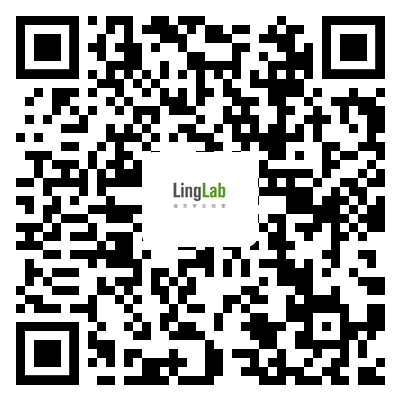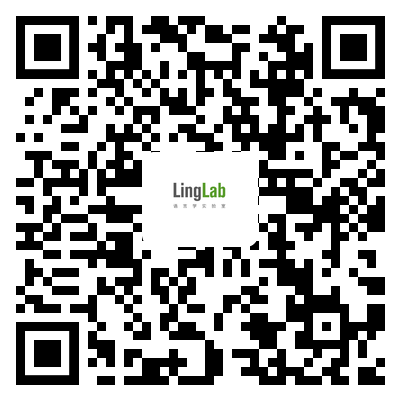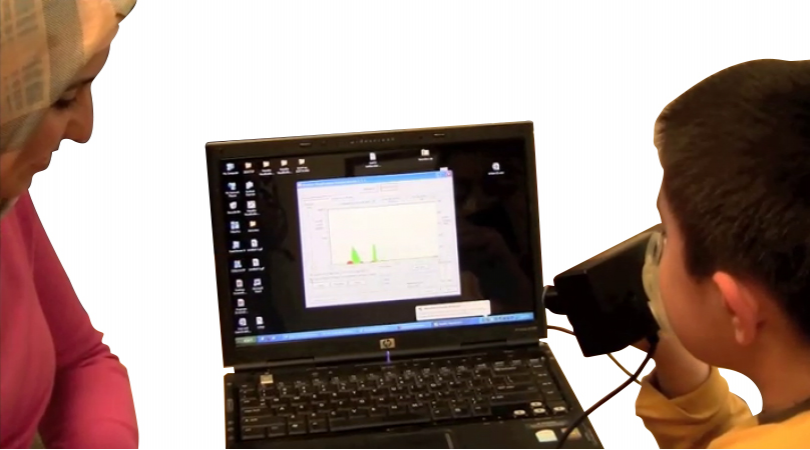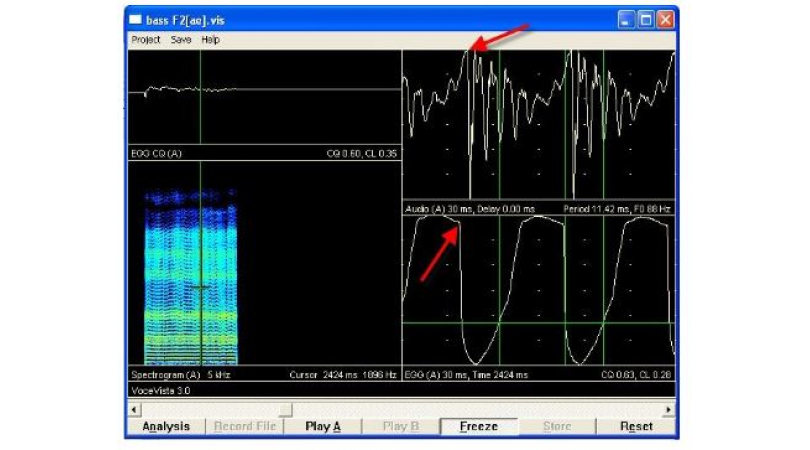1374 阅读 2020-03-25 18:39:04 上传
My name is Jay Schmidt and I'm gonna be present in this webinar for you today .covering heart rate variability. And so I just ever just so everyone's aware the first 30 minutes this webinar are gonna be used for just demonstration of the software.And then the final 30 minutes. We're gonna reserve that for Q&A.so you know please feel Free to ask any questions.As soon as you think of them.You Know We have a few people in the background that are gonna answer this for you.And then if there's anything a little bit more complicated or complex that would be good for the group then they'll shoot those questions to me and then I'll show you a visual of how to answer those.Okay.So just to go over where we're gonna be covering here as you can see, we're gonna go be going over basic analysis configuration,Just general R-peak editing practices you know some common pitfalls.Some guidelines that we go over, how to load these data after you've edited them if you need to do view them again, And then finally how to export these into Excel .So that you can then export them to your statistical package program.Ok . So let's go ahead and get started.Someone's gonna go ahead and open HRV here.And we'll load my file,You Know First thing you're always gonna wanna do is make sure that you map your channels, These already match for me. I've opened this file before,But if not then obviously you're going to want to line your GSC, ECG, dz/dt,Zo,and so forth.So we're all set here and hit OK,just to go over some main thingsof the program.And then we're gonna go into analysis.So just show you some settings first.Okay So first at the Top here,we'll see that we have my file path loaded and the length of the file,During this webinar we're only gonna go into time mode.There's a few different modes modes hereas you can see of bands event in time in real time that you can use.But just because we only have a certain amount of time we're just gonna show time low for now.Below that we're gonna see in our events and modesif there were any events within this filethey would be listed here. And i'll show i'll bring up a file on a little bitafter this one.And then all those kind of display those events for you.To the right of thatWe're gonna have just some basic settings on our segment times that we want to look at.This one is currently the default is 60 seconds.If you did need to change that,you can just come in here and change something like 30,Or you can use this cursor bar over here to change the time.But we're gonna go ahead and leave it at 60 just because that some standard that we're used to looking at.And then also if you knew there was a time that you wanted to start it besides the actual beginning you could just place that here.And then you would start from that part forward.Next tab over is gonna be a calibration settings.most of these are probably not gonna really gonna have to change that oftenIf anything you might be changing your bands here that you're looking for your frequency bands.These will be something you want to change,If your population is children or elderly or something that they're harder availability would be different.So you can change those right hereAnd if you guys had any questions or concerns onyou didn't know what band to use for your particular population.We do have a website with a a support article that will actually speak to our recommendations or some recommendations for these.And you can get that at support.mindware.com.Okay And So These are pretty much gonna be standard set aloneBut again if you didn't if you did feel like you need to change your head check out the article or you canyou know send us an EMAIL.Next thing over there R-peak artifact settingsThis is pretty similar in that you won't usually have to change anythingOne thing might be your maximum heart rate and your minimum heart rateIf you were studying a population that was a bar below 240 or 200 and or 40 a piece per minute,your peak sensitivity this is something that you again probably won't have to choose more mess with,I will show you these settings when we actually go into analyses as this is also available there.But the peak algorithm is pretty good at detecting all the our Peaks so this isn't something you'll normally have to do.Over on the filter side.If you ever observed anybody that had a really noisy file like in between all of your R-peaks,you saw a bunch of noiseIt could be that the subject was touching a cable that was plugged into the wall,or you know their their cell phone that was charging currently. Sowhat you could do to alleviate that and still use these data would be to turn this notch filter.And then that'll really help clean up some of that noise.So if anybody felt like they might have a need for that or they had a messy file in which you thought you had 60 Hertz,you could try that.Or you could also you know just send us a screen shot or something and confirmed that is what you should be using.Ok So next tab over additional settings,This is gonna be mostly just your video and editing stuffif you were saving your video files in a different location than the correlated physio files,then you can go and find these by just clicking on this folder and then loading that video file.But if you were doing your experiments in a manner in which you're saving your video and all your physical one spot,then the HRV program should automatically load all those videos.for that associatedmwI file.Once you do load these, you wanna make sure that to view the videos that you just click this little icon here.And that will actually ensure that the video pops up when you go into analyze mode.And then one thing one other thing we're gonna we're going to come back to this butthis is the edit settings,This is how you can actually load an edited data file.If you're looking to look at someone else's edits that they've done before or reopen the edited data HRV.Ok, so ,we're gonna go into a little bit more detail on everything once we analyze, So let's just go into that now and then we can circle back.okSo once we analyze first screen, that pops up is going to be our invert check screen.This is just asking you know to is your ECG inverted,so it's pretty somewhat common forsome people to accidentally flip the polarity they put the positive on the top andnegative on the bottom for the ECG and so what that'll do is that'll actually invert the cardiogram as you would expectSo this is a way in which if you did accidentally do thatyou could still preserve all your dataI'm so be usableways to go about kind of looking at this are just looking for landmarks.You Know So you can see that your R-peaks should be the highest peak amplitude and most of this kind of clearly see here that this is not inverted.But if you did have it where the peaks were going way down much more than they're going up than this that you could have inverted it.we're gonna hit no here, because it looks clean to me. Butthat's how you could alleviate that.Okay, so now we're gonna actually go over kind of give you a brief overview of everything what you're looking at.these are basically this is your ECG window,this is basically showing on your QRS complex as on your R-peaks right here.With the blue dots symbolizing just good R-peaks and timing are below that we have our IBI series which is derived from this R-peak timing.And then we basically filter and interpolate the IBI series to produce this time period series.Right here.And then we perform basically a fast fourier transform and then which we calculate the RSA ,and then here is my respirationwhich I'm pulling in from my dz/dt,So those are basically the different graphs you're looking at here.over to the rightWe're gonna see our all of our stats for this particular segment.So heart, respiration, rate, all of that.you know if we wanted to look at respiration peak frequency it says here 0.2335,coming over herewe can see that that's probably about accurate because it looks like it's the peace frequency here down in my respiration power spectrum.just kind of showing you how things line up here.Um And then you also see that you have your mean hot ray mean IBI and your number of R-peaks right there.And So all of these data are exported along with your physio to the Excel file,which will view in a little bit But this is sort of just explaining where it all comes from.And then obviouslywe have our very low and high frequency, which is basically represented here between these two bars.so very low low, and then you're high frequencySo now we're actually gonna go into editing these data to see exactly what we would do in certain circumstances.Right off the batThese look pretty good to meThey're not nothing's being flaggedso I really wouldn't be concerned with these and I would probably move onto the next segment.So we're gonna try to look for something that's a little messy.Ok. So here's a good, instance of something that we would wanna look at. We can see thatthere's the algorithms,the software is detecting that there's an air or something that we just need to look at by these little yellow stars.So what we're gonna do is we're going to zoom in on that area.At the bottom left here. You'll see that I have my windows. this one right here is kind of my favorite the second one for as far as HRVzooming in to see what the issue isSo we just click on that and then click and drag to the area that you want to look forGive you a closer view.Okay, so thisthis looks like maybe there was some motion artifact or something It's hard to say exactly what it is.But what we do in this instance there's a few different things we can do.So i'll show you those message, those methodsto begin with what I would start with here,it looks like there's maybe some sort of double peak going on here.So What I what I would do is I would kind of back up a little bit.And If we touch this far left icon here,we can actually now grab these vertical bars here, And these are x cursors.and so basically what we can do is we can drag one over a known good R-peak and then drag the other one over anotherJust a general.And then we can kind of line that up to see that they line up.And then we can see you know which ones maybe a little bit more likely to be the actual cursors complex.And In this instance it looks like this one almost lines up perfectly with that.SoI might zoom in again to see a little bit morebut I would probably end up deleting this first one,this window right here, let you back out to everything.And Then It looks like that. What that did was it set my other R-peaks to my blue instead of the the yellow flag saying that the timing is you know within range of what you would expect, Andas far as the amplitude of theseyou know that's not really somethingWe're concerned with HRV, we're more concerned with the timing between the R-peaks, So it would be perfectly fine to leave them like that, tooBut let's go ahead and zoom in on the second guy just to see what's up with him. OkSo it looks like once again, there's some sort of movement here, something like that made a little dip here.So what it's saying is you know there's the timings off between all of thoseSo what am I doing? This? Instances?Come here.And then.So at this point we're not exactly sure You Know This could be the QRS.This could be the R-peak,We're here we're not exactly sure,And because of all this movement.So one thing we can do and this is a good instances we could do a amid be here.So what we're gonna do is we're gonna grab our x cursor barsand we're gonna place the right one to the right side of itThat no good R-peak.And then this left one to the left side of thatAnd then we're simply gonna hit this mid beat button up here.And it's gonna put it at where it thinks it should be. This one is a little tricky because of thatbut this would be ok to leavea lot of attention says, butyou could also tryputting us in here.So it likes this time in a little bit more than when the mid be picked.So you could also leave that there. I would probably go with this guy for this segment.So now we see that there's a little bit more actually at the end here So let's zoom back in there.Ok, so now we're seeing kind of the same thing going on here again,So it looks like basically.I would probably grab these bars again Back out.Give myself a little bit more room. Okay, perfect.And I'm gonna get my timing again,trying to figure out some of these.we then come over here,And then we can basically see here that this one again is lined up,So I can simply come over here and delete this,And Just to show you guys, is delete function up here that I'm using. Once you click this you're gonna be presented with this little circle ,this yellow circle,By moving my mouse wheel I can actually change the sensitivity on this.So if there were a bunch of points in here, and i'll demonstrate that. Nowthere are a bunch of points in here. And you wanted to be more precise.You could kind of , you know just snipe like individual ones without having to get all of them.And you can also change that sensitivitywith this bar right here.But okay so i've deleted that first one that didn't look like and R-peak.And then I'm going to go ahead and delete these to also. and so go there.And then that rate there will basically preserve all thoseAnd then it looks like those all lined up.So that's probably what I would do in that instance.Okay, Let's look at some more segments to see what we would do with those.It's kinda the same thing. Okay This one,this one is pretty good. Okay,so now I'm gonna demonstrate an instance in which you would wanna use one of these delete all points between x cursor or y cursor,So in herewe can see that I have a bunch of points in hereThis you know kind of looks noisy in hereAnd The software is detecting a bunch of different R-peaks for whatever reason,so what we're gonna do isbecause we know our peaks are way up here is we can delete.all of these points in here without having to go in here, and actually have to physically delete all of these.We can just simply move our y cursor aboveall of this noise and then this lower one below it and then click the delete at all pointsand that'll remove all of them for those.Now in doing thatwhat i've seen is we have deleted what should be probably in R-peak between these yellow stars.So now we have to investigate that a little further.So I'm gonna zoom in again,And You Know This looks like it's probably where it should be but just to be sure you know let's go ahead and try our mid beat again.So I'm gonna move this to the right of this guy.This over here,So the snap to peak is basically going to snap it to the highest point within their. And so you wanna normally leave these on,but we'll see how this deals with this.So I'm gonna hit mid beat.Ok So what this has done is it's actually saying that this is where it feels like theour peak should be.And that's that's probably not correct because it's so close to this guy.So in this instance I would probably turn this auto peak off up here,And let's go ahead and delete this guy,And when you turn that off what it's going to do is it's going to place it as far as the exact middle between these two are peaks.So the amplitude is not correct as you can see but it did place it where in the middle where it should be.nowthis is good because now I can kind of validate where the arctic actually should be.you can see where it's placingAnd it's almost directly below where I thought it would you know would be initially,so then all I have to do is come in here put it where it should be.And Let's back out.And then all of our outeverything else is lighted to put the blue circles again.So we're good.So that's a pretty good example of what you could do use the mid beat for.If It You Know If it doesn't detect it at the right peak or there's a bunch of peaks in between and it's not not sure which to choose.That's That's a good way to alleviate that.Ok , So move forward here.Okay This looks lives in here.Ok So this is a pretty good example of something that is being flagged because of tying purposes.Butyou wouldn't necessarily wanna do anything about it.because you know you can clearly see the QRS complex, we can see the t wave afterwards.And It just looks like an actual to actual beats here.So in this instance you wouldn't wanna do anything and you would wanna move forward.The name of the game is not to get rid of all of the yellow stars.It's to ensure that everything is correctin this instance you would just leave these yellow stars yellow stars and move forward.See here,Look at this noise here.Ok So this is another instance in proper which the the delete everything between the weicker said would be best,So let's go ahead and give that a chop.OkaySo , Immediately after doing that, you know the stop the algorithm detecting the this noise is R-peaks,And it kind of affects all those.that's another easy instance. So it's pretty powerful feature that you could find handy.Let's look at this a little bit more.Ok. So in this one again, it looks a little noisy. I'm gonna grab my cursos as here,line up my timing, and then look forward.Okay? So from this point, looks like this guy is an actual good R-peak.And then it looks like after that, there is quite a bit of noise here.So what probably is the case? As this is the r peak? and so what we wanna do is delete these just because of the timing.And thenthat pretty much lined all that up.So that's that's really another good way to if you have something like thiswhere it's really hard to tell you even when you zoom in then you know that's why this you know these excursus lining up over you know some IBI is right before and then kind of seeing where it should beis really helpful. So that that's another instance which has helped out.Ok, so now let's go into kind of showing ,you know writing this out to Excel and showing how to you know load this edited data files again,And one more thing before we move forward I just wanna talk about the 10% rule Basically this is sort of just an industry standard on how much of these data you want to be editingbefore you consider throwing out that segment,Just because it's not valid,Let's just say there is too much noise or something.from segment to segment,you just wanna make sure that you're not really editing more than 10% of the total data.and if ever came in an instance in which you had just way too much noise,During the beginning of the file and what our first recommendation would beYou Know User practices go through here and see if you can clean these up,If it's just not possible,one thing you can do is you can basically delete the section of the data.Now you want to be careful with this because you can't have a beat in the beginning and then one in the end because they'll grow the software will just kind ofconsider that as one really long beat,and it'll throw off all your statsBut what you can do is you can move your x cursos on the left and the right,just like the Y's I did.And You can delete everything between there.now,one caveat to this is thatto calculate valid RSA you need to have at least 30 seconds of continuous data within that segment.And So if this were to occur somewhere around the middlethen you basically wouldn't be able to use this segment if you were considering deleting that portion out,because you're gonna have some hereand then you're gonna have a bunch on the on the right side. even to delete the first 31 seconds wouldn't be valid because then we would only be left to 29.So This Would Be This would be okTo do This wouldn't be the best circumstancesYou Know I can see Some R-peaks here and I would like to clean it up a little bit more.But you know if you did have something extremely messy and you couldn't,then that's something you could do,And they would still give you some ballad statistics for that SecondGood.So now let's go into rain is out to Excel. And then we will go intoloading this back up again, so that we can see these edits.So let's go back to this first segment and we're gonna start to write these,once you are done with all your editingwe usually recommend you come back to first segment and then start writing them out.So all you need to do to do that is hit this right it's gonna ask me if I would like to create a new excel or select existing, I'm gonna go ahead and say create new.And then what's gonna do is gonna magically open up Excel,And it's going to fill in all of these data into the appropriate columns.And So as you can see here just your basic Information about the file a length sampling frequency stuff like that. And thendown here is probably a portion that as a lot of importance is put on you know this We're gonna find your essay mean IBI number of R-peaks all that Information. And then finally you also have some tabs at the bottom where you can actually see the timing for your IBI series, The power band statistics,the tiny series for hard periods and stuff like that. So that's how that is done. Pretty simple.Once I'm done doing thatyou're gonna wanna save your edits Do that.You want to make sure that you hit the done button. it's gonna ask me where I want to say this edited data file or this EDH you'll normally want to place this in the same folder as you had your physio on there.So it's already doing that for me automatically and so I can simply hit OK.to open this back up. And I'm just gonna close out just to start from the beginning.And If I show you the folder herethis is the editor data file.As soon as I added something it's gonna give me a user preferences for my settings.And then my edited data file that we just stayed was right here,So this is the edited data h for heart rate variability.this is the actual file that we would be loading here a second.So let's go ahead and load HRV again.okAnd I'm gonna wanna loadYou Know If you have an mw filemost people probably have an mwI at this point,or the mwI this is what you're still gonna load at this point, or channels are mapped you load the edited data file on traditional settings ,edit settings And then if you wanted to use some editor data, you simply click this.It's gonna open up say where's at a data file,Here it is, again, you know my EDH,and then now when I go to analyzeit's going to be used it's gonna be pulling on mda a file but it's going to be voting all of my edits also.So let's go back and to confirm that.So we can see here there were some noise that we cleaned up in the in the 3rd segment.And we can we can see that you know all those edits that I did before loaded.so that works appropriately,So that's how you can actually load those if you needed to afterwards.Okay.so that is basically all of the portion that we have for the tutorial on the just the general guidelines.now we're gonna open it up to Q&A.and so if you wanna go ahead and send your questions through, and then they will be sent to me And then I can show everyone basically on screen if there's anything for the group.So I'm gonna go ahead and put myself on mute And then as soon as I get some questions and i'll come back on and then i'll answer for you guys.Okaywe have one question about how do you know what percentage you've edited.There's a few ways you can go about this,One easy way is basically in how many your artificially creating.So let's go to so this one right here that we had, I should six,this one right here that we had to kind of put their artificially that would be one.But basically what how you can do that is you have over here on the right side,have your HRV stats with a number of R-peaksyou have 79,So I would certainly consider that as one of those 79.So then you can just obviously divide the 78 by 79 to get your percentage.OkWe have a question here about showing how to delete within a segment, and not just the beginning.So we can go ahead and show that.Ok, so let's just use this segment as an example.If you, let's say you had something in the in the middle of it,you still cannot come in here. And let's just say the noise is right here.You still cannot use this. You cannot do this because is basically going to skew all your stats as it's thinking that the b right here from about 323 to 300 and 30 seconds is one long b and I can show you that here in a second. And then if I delete some from the beginning,So that went up all the way to 855.so that's obviously not what you want your interview interval your mean to be.so the only way you could get really good around this is you know hopefully it's but you know before you still have thirty seconds ofcontinuous data. Solet's just put these back in here.Ok. So what you could do is if the noise basically occurredat any point,before that 32nd mark,So which is right here,then what you would have to do is you would have to come in here,and delete everything either before or after that.that's how you would kind of get around that.just like that.OkayWe've got another question here about showing the RSA value per segment, or if it's in the spreadsheet.So again, we can just go ahead and write this out, create a new one,true,and this is my RSA value for that exact segment.And this is actually a pretty good time to show you guys how this this will workIf you're deciding to not write every segment, let's say So right here,we'll see our segment number and this is number six If we come back in here,You can come back and write that and what it'll do is it'll hold that spot for it .and then then it'll auto. It'll retro phil back to where it should be. But you know here's my RSA for a segment five,Okay. Next question is a little bit of a clarification on the 10% rule.So Question was is there editing a peak that is a yellow star considered part of the 10%,Or you're referring to deleting chunks.So the 10% rule is basically referring to R-peaks when you cannot see them.If you can clearly see the QRS complex, then that really wouldn't be considered part of that 10% role.So , Let's go back to second six and animals in a little bit here.So this certainly looks somewhat like a QRS complex,but you know you can't say exactly for sure,you know looking at the other data around it,This certainly looks like one. But this is probably one of those innocence where I would say that,you know I would probably count as part of the 10% rule. But if you can see it clearly like if you can see let's go to a different segment here,if you can see it just like these I mean those are picture-perfect QRS complexes I mean our QA over T wave after that,thenhaving, if let's say that the algorithm accidentally put one here,and you and not here.Deleting this and putting this in would not be considered part of the 10% rule would only be if you had to artificially put in there you're having to estimate where the RP would be.and as far as deleting the chunks. all you really need is that minimum would have 30 seconds of continuous data,so that wouldn't really be the 10% rule would not apply to thatWe're caught up with all the questions that we've been asked so far So you guys have anything please send them in.OkWe have a question here about what if the amplitude of the r peak is lower than the rest.So lower amplitude can be caused by moving artifact or by the recording technique.But as long as it's clearly identifiable as an R-peak than is valid,you know just because uh again you know with HRV we're concerned with the timing of the R-peaks are not the amplitude of them.So much.Next question we have here can I load impedance edits into HRV so our other applicationwhich is impedance,they want to know if basically you can load those edits and HRV ,so yes you can as long as the editing techniques for impedanceare valid HRV edits.So for example,if you have a contiguous our peak series an HRV but not an impedance then this then that's than that would work. And this there's also another support article on our support.minewaretech.com. so if you needed any further clarification on that you can view it from there.We have another question here about how small can I make my segments in HRV.so 30 secondsIs this the the shortest you could make Just because to calculate that HRV you're neither minimum of 30 seconds.And then againif you diddo decide to do anything within there and you had a section which you had to delete then you automatically wouldn't be able to use that segment.because there would be some time in which you would have to delete it.that wouldn't be valid for our state.Againif anybody has any additional questions, please go ahead and send them in now.If anybody was planning on leave at this time, I just want to thank you for you know attending the webinar,And I just wanted to remind you that.we also have other train opportunities availableWe can do the one on one remote remote sessions where we can login and train just your staff one on one,We also are doing in HRV seminar with doctor gary bernstein here in columbus coming up,anybody had any questions about that And hasn't got any Information from the newsletter,you know just let us know.And we can get you a seat,There's just a few remaining,it's a great opportunity you know to hear from basically the guy who wrote the book on this.again,please let me know if you guys are interested in that. Afterwards,Ok We have a question about where does respiration come into play with an HRV,sorespiration is not required, but it does help to validate RSA, the peak frequency of respiration with the R-peak frequency in the heart rate up our spectrum.If it doesn'tthen it's an indication that there might be an additional editing needed in the city wave form.so HRV will turn the respiration peak frequency red.if this is the case so this basically would turn into like a red value .Ok We have a question of why did I have the Zo and dz/dt mapped on the setup screen,So i'll go back to the show Everyone we're talking about.Okso these were map basically so this if this a same data set was used in impedance,then if you go to load this again all your user preferences are gonna be there and they're going to automatically be mapped for you. So that's what happened in this case.Ok. We have another question here. Just trying to clarify when thevalues would basically what would cause the respiration peak frequency to turn red.which we're just talking aboutSothis right here what would cause this to turn red.So Again what we're trying to do is the peak frequency of this respiration should roughly alignwith the heart rate power spectrum so if these values basically don't line upthis will would cause this to turn red to say that something needs to be looked at within that.Okay we have about 10 minutes left here So Again,if anybody has any questions at all, please go ahead and send them in.And Actually while we're waiting for some more questions to be sent in I'm gonna go ahead and show you guys the support knowledgebase articles just to show you kind ofhow that works.Okay, so i've gone tosupport.mindwaretech.com and we have our knowledge base here,There's a few different things we can do through here,If I let's just go right straight into the knowledge base articles,and then we'll back up to this screen.This is basically where you live For all your questions,you'll see a search bar here similar to Google,So if you had any sort of question, let's say respiration bands,OkSo all I have to type in is rest,And then it's going to pop up with all the articles that we have that have anything to do with respiration,And So the first I can see here is already how to change the bands, so this is exactly the one that I was referencing earlier right here , when I was saying that if you need to change any of these bands we have a support site article.This is that article,And So it's basically showing you how to go through everything and change these and then it's also showing you just signing on what bands to use deciding on what bands do you spend on the age.And then we have a little steve porches recommendation here, and then the references below there.And then also you know please give us a little heads up on who is helpful or not,I know that sometimes people kind of gloss over those because they don't think that it will actually helpBut we are monitor these pretty closely.So if you feel like there's anything that could be added to it or something that you're still little had your head scratching about, thenplease just go ahead and say you know whether it was you know what could be improved upon it,and we'll work on that.And we also have the feedback right here,can just really quickly put in what you thought about the article. So ,that's basically kind of the down dirty on how that works, Come back here, if you did have any sort of issues,if you came through here and you felt that you felt that you know thenone of these knowledge base articles really answered all your questions,You could create a support case right from here.But in your Information this gets sent to basically our support portal,And then from there, it'll be um sent out to like the next available person,so this is usually the fastest way to kind of get your questions answered, rather than is just e mailing somebody. So that's that's how you can do that.Finally,this is a software update this will take you to the page where you can you log in and then you can download all the necessary software.if you guys don't have a login, it's not that you have to have one.for eachlike one lab doesn't have to have a loginYou can have multiple users the same one.So feel Free if you need to go ahead and register for an account, from therefinally, here's a blog post we don't have one at this time but basically these are kind of show just some sort of you know questions about whether what you wanna do scientificallywhere there's the right choice and I explaining them.you know keep looking at the blog post You can see uh there's anything in there of your interest. And Then just to show you some more in here ,of the HRV once,Ok We have another request to doJust a quick review of the edited data file versus MWIand then the snap peak and maybe peak function buttons.So let's go back into that.Ok, so let's see here.So the mwI files. And let's just gonna load it file. Did it do?sothe mwI file is what You're gonna load into HRV every time,That's what you're when pulls up,That's what you're always gonna load.And Basicallywhat that mwI file is doing is it's indexing tell you to your mwx fileYour mwx file is the raw data,And so that's what you we never touch,So here's mwx file,And then here's your mwI file.These two are just temporary files because I have the program open,So those will disappear as soon as we are close it out.So the mwl is what you would always load in the beginning.The EDH file for heart rate is basically just those edited data. So those are what you would load from here ,So this right here is what The edh is Basically only the edits that you've had for that one.So those are the difference between the two So the edh if you were to try to load that in the beginning and I wouldn't work.So you still need to load your MWI and then you load the edh later, which is your editor data.Then the snapped a peak and maybe peak functions.Ok. This is a different dataset, but we're gonna use this,Okaywhat is going on here?OkaySo Question is snap wanna go over basically, again, the snapped a peak and mid peak functions,So let's zoom in a little bit here,So snap to peak so what that's going to do isif I wanted to insert, let's sayhere,let's say I wanted to insert R-peak right here, but I didn't and I had snapped peak off.So what is gonna do isI'm gonna kind of guess where it is.Well If you noticed I wasn't very accurate with thatAnd so it's a little offThe snap peak function is basically gonna look withinthis circle here,it's going to look within that and it's gonna find the highest point of the actualecg and it's gonna place that where it should be.So it's actually something you wanna probably leave on.So within this circle snap two peaks on.its gonna find the highest point and then put it exactly there. But you know again,if you were having like if you had a noisy file and you and having issues with thatyou can also turn that off and then just zoom way into where you think it should be and then place it there. And then the mid b peak function buttons.I think we actually had a pretty good example of this one in the other file,so that back up.Ok, so let's do this again, because I haven't loaded my edit data file.OkSo right here, this is a good point for that mid b peak function.And Sometimes why you'll want to leave that off is just because there's a lot of noise,and it puts it at the wrong spotSo againI have my x cursos line here, and I hit mid beat,But for whatever reason, this one, this peaks a little higher.So it's trying to peak that one as the mid beat in between,because my mid b auto peak is on.So this peak is higher than this one's finding,That That's wrong,So what we would wanna do is just then turn that off, And then we wanna find the correct one,And So if we turn that offwhat it's gonna do is it's not gonna look for the highest point anymore the amplitude of zero. But it's gonna preserve the timing.So amplitude is not concerned but this is a correct timing for it.And that's helpful in noise like this because then you can kind ofvalidate which of these bombs is the actual R-peak.And so this one's pretty clear,and then we're done just like before.okayAnd Uh Let's just go ahead and close it here, So it's about 130 again,now, thank you for showing up for this HRV webinar,if anybody felt like they might find some one on one training for their lab beneficial,please let us knowAnd we can schedule that for you additionally, you know highly recommend the HRV ,seminar that we're gonna be conducting here with doctor berg airy bernstein in columbus,if anybody felt like they could make the trip out or want more Information about it.I think there was a news article that speak to itYou should receive your EMAIL. But if now we can also just chat about it one on one,but thanks again for showing up. And I hope everyone has a great day.